If you believe that you have misplaced iPhone somewhere within the vicinity of your current location, you should be able to track its Location by calling your own Phone Number from another device.
If the Phone is hiding below a couch or somewhere nearby in your house or place of work, you should be able to hear it ringing or vibrating.
However, this does not help if iPhone is stolen or you end up losing your device at a place that is far away from your current Location. In such cases, you should be able to recover your lost device using any of the following methods.
Track Location of Lost iPhone
If your iPhone has been Lost, Stolen or Misplaced, you can find below the steps to Track the Location of your Lost iPhone.
1. Steps to Track the Location of Lost iPhone
Apple’s ‘Find my iPhone’ service has been specifically designed to Track and Find the Location of Lost iPhone.
1. Using a Mac or PC visit icloud.com > Sign-in to iCloud by entering your Apple ID and Passcode.
2. Once you are in iCloud, click on Find iPhone Icon.
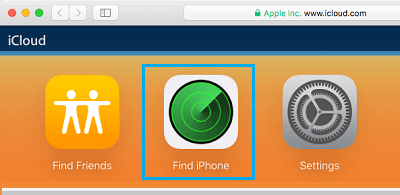
3. If prompted, enter your Apple ID and Password again.
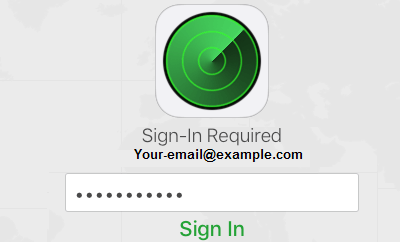
4. On the next screen, click on All Devices option and select your lost iPhone in the drop-down.
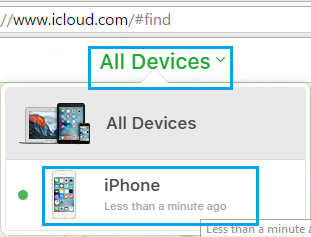
5. Once you click on your iPhone, you should be able to see the last location of your iPhone on a Map.
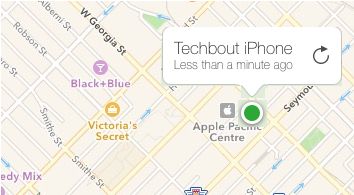
If your iPhone has been switched OFF, you will see Notify me when found option. When you select this option, you will receive a notification (to your Email Address), as soon as your iPhone connects to internet.
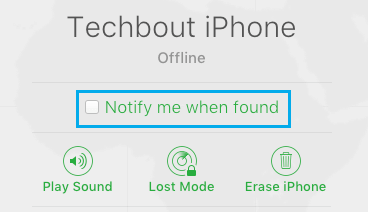
If your iPhone happens to be online or connected to Bluetooth, you will be able Play Sound, Lost Mode and Erase iPhone.
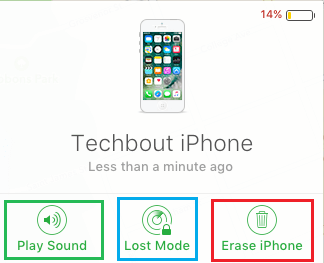
Play Sound: You can select this option, if the Location of your Misplaced iPhone is within hearing distance of your current location.
Lost Mode: If the Location of Lost iPhone is far away from your current location, you can Lock your device with a Password by selecting Lost Mode.
The Lost Mode also allows you to display your Contact information and a Message to the finder of your lost device.
Erase iPhone: This option allows you to remotely erase all the Data on your device.
Inform the Police
If you are able to track the Location of your Lost iPhone, it is highly recommended that you get in touch with your Local Police Department. Do not make the mistake of going to the location by yourself.
It can be useful to File a Lost iPhone report with the police, even if you are unable to track the location of your Lost iPhone using Apple’s “Find My iPhone” service.
This can protect you, if your iPhone gets used for illegal activites and also ensures that the police will get in touch with you in case someone finds your device and deposits it at any police station.
Contact Your Phone Company
Also make sure that you contact your phone company, when it becomes more or less certain that you are not going to find your iPhone.
The phone company will immediately shut off the service to your iPhone, which prevents the possibility of your Phone being misused.
This will also make it easier for you to get a New iPhone, if your Phone Protection Plan or Phone Service Plan covers for a lost iPhone.