When you Reset Network Settings on a Windows computer, any changes (intentional or unintentional) made to the Network settings on your computer will be undone and reverted back to Factory Default Settings.
This can help in fixing network connectivity issues, if they were being caused due to an unintentional change or corruption of the network settings on a Windows computer.
Reset Network Settings in Windows 11/10
While a Network Settings Reset does not remove or erase any data from the computer, it removes Wi-Fi network password and VPN network details from the computer.
Hence, it is recommended that you note down the Wi-Fi Network Password and VPN Network details, before going ahead with the steps to Reset Network Settings on your computer.
1. Reset Network Settings in Windows 11
If you are using Windows 11, you can follow the steps below to Reset Wi-Fi, Ethernet and VPN Network on your device.
1. Go to Settings > Network & Internet > Advanced Network Settings.
2. On the next screen, scroll down to “More Settings” and click on Network Reset tab.
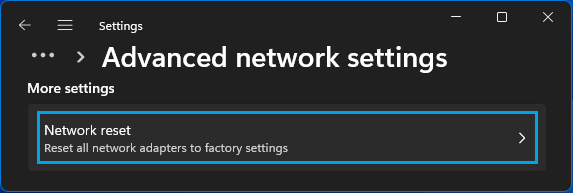
3. On the Network Reset screen, click on Reset Now button.
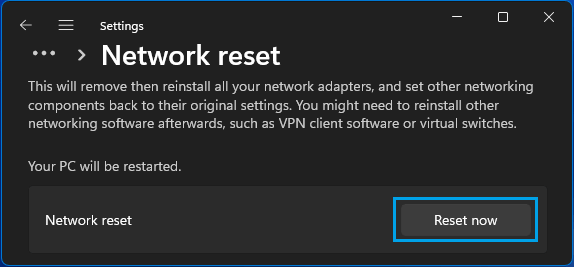
3. On the next pop-up, click on the Yes option to confirm.
Once you click on “Yes”, you will see a Command Prompt screen making changes on the computer, followed by pop-up, informing that the computer will shut down in 5 minutes.
After the computer restarts, click on the Network Icon in the Taskbar > select your Wi-Fi Network > enter the Password for your Wi-Fi Network and click on Next to connect your computer to internet.
2. Reset Network Settings in Windows 10
If you are using Windows 10, you can Reset the Network Settings on your computer by following these steps.
1. Go to Settings > Network & Internet > scroll down and click on Network Reset.
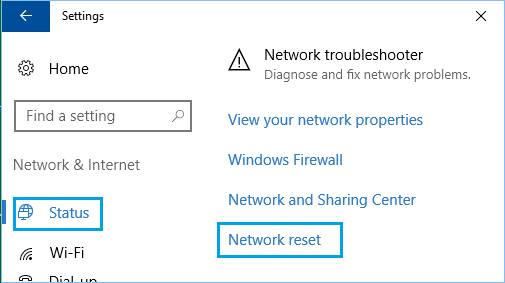
2. On the Network Reset screen, click on Reset Now button.
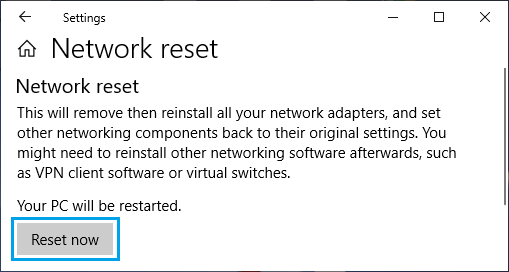
3. On the pop-up, select the Yes option to confirm.
After the computer restarts, you will be required to select and re-join your Home/Office Wi-Fi Network by entering the Network Password.