While you can send Group Emails from Android phone by manually adding recipients one-by-one to email messages, this method is inefficient and difficult to manage when you are dealing with a large number of Contacts.
Hence, the most efficient way to send Group Emails on an Android phone is by creating a Contact Group, adding recipients to this Group and addressing your Emails to the Contact Group.
This method eliminates the need to manually locate and add Contacts to email messages, every-time you find the need to send an Email to a large number of people.
Send Group Emails on Android Phone
Based on above, the first step is to create Contact Group and Add Recipients or people that you usually send the Emails to this Contact Group.
Depending on your preference, you can create a Contact Group by using the Android Contacts App and also by logging in to your Gmail Account on a computer.
Once the Contact Group is ready, it can be used to send Group Emails by simply addressing your Emails to this Contact Group, instead of manually adding Recipiets to your Group Email Messages.
1. Create Contact Group With Recipients
As mentioned above, you can create Contact Group by going to your Gmail Account on a computer and this Contact Group will become available for use on your Android Phone or Tablet.
The added benefit of creating a Contact Group in Gmail is that it allows you to send Group Emails, both from your Android Phone and also from your Laptop or Desktop Computer.
The steps to create Contact Group using Gmail can be found in this guide: How to Create Contac Groups in Gmail.
For the steps to create Contact Group by using Android Contacts App, you can refer to this guide: How to Create Contact Groups on Android Phone.
2. Send Group Emails From Android Phone
Now that your Contact Group is ready, you can follow the steps below to send Group Emails from your Android Phone.
1. Open Contacts app > tap on Groups tab located at top right corner of the screen
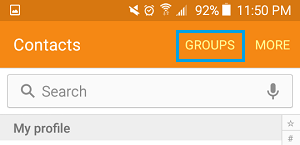
2. On the Groups screen, select the Contact Group that you want to send the Group email to (See image below).
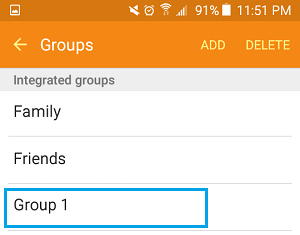
3. On the next screen, tap on More (or 3 dots Icon) located at top-right corner and select Send Message or Email option.
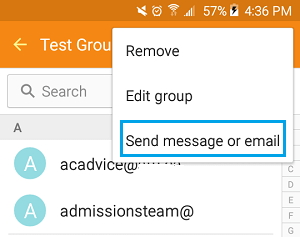
4. On the next pop-up, select the Email option, since you are trying to send a Group Email.
5. On the next screen, you can tap on All to select all Contacts in the Contact Group or select Contacts by tapping on their Contact Names and tap on Done.
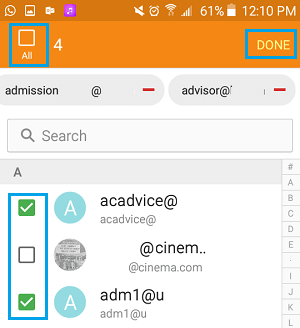
Note: A better way is to tap on the All option (which select All Contacts in the Group) and then deselect the Contacts that you want to exclude from the Group Email.
6. On the next pop-up, select Gmail to send the Group Email from your Gmail Account.
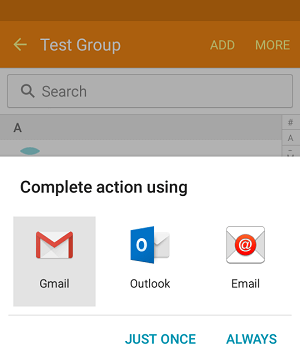
7. On the next screen, write your Group Email Message and tap on the Send button.
Tip: You can include your own email address in the “To” field and include the Contact Group in BCC field, in case you do not want anyone to view the email addresses of other recipients.