While WhatsApp always provided the option to attach photos, videos, and audio files to messages, it lacked the ability to send PDF Files and Documents, which has now been added to WhatsApp.
In-fact, the current version of WhatsApp has added ‘End to End Encryption’ for messages, which ensures that the content of attached PDF Files or Word Documents is protected and can only be read by your recipient.
WhatsApp’s end-to-end encryption ensures only you and the person you’re communicating with can read what is sent, and nobody in between, not even WhatsApp – WhatsApp
The Document sharing menu in WhatsApp provides access to the Files tool, which can be used to access files located on iCloud and also on the Internal or Local storage of your iPhone.
Send PDF Files Using WhatsApp on iPhone
First make sure that you have the latest version of WhatsApp installed on your iPhone and follow the steps below to send PDF File to any of your Contacts on WhatsApp.
1. Open WhatsApp > switch to Chats tab and open the Contact that you want to send the PDF File to.
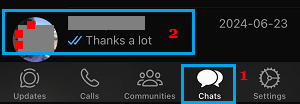
2. On the next screen, tap on the +Plus icon located at bottom-left corner of the screen.
![]()
3. From the menu that appears, select the Document option.
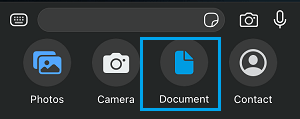
4. On the next screen, select Choose from files option, which allows you to navigate to the Location (on iPhone or iCloud) where the PDF File that you want to send is located.
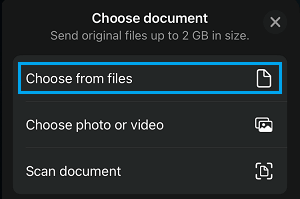
5. From the next screen, navigate to Location of the PDF File (iCloud in our case) and open the Folder in which the PDF File is located.
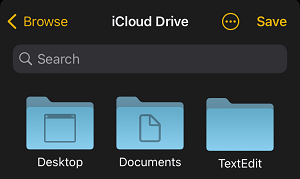
6. Once you are in the Folder, select the PDF File that you want to send and tap on Open.
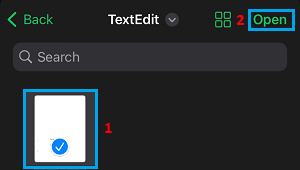
7. On the next screen, type your Message and tap on the Send button.
The WhatsApp Message along with attached PDF File/Files will be sent to your Contact, who will be able to access the PDF File.