When you upload a photo or video as your status update in WhatsApp, it remains available on the internet for a period of 24 hours and it can be seen by all your Contacts.
However, when you upload photos or videos of personal nature (family events) to your Status Update in WhatsApp, you may not want them to be viewed by all your Contacts.
In such cases, you can configure WhatsApp to show your status only to some selected or specific Contacts and prevent unrelated people from viewing your WhatsApp status.
Show Status Updates to Specific Contacts in WhatsApp
If it becomes necessary for privacy, personal or any other reason, you can show your WhatsApp status only to some selected or specific Contacts and prevent others from viewing your status updates.
1. Show WhatsApp Status to Specific Contacts On iPhone
If you are on iPhone, you can follow the steps below to show your Status Updates only to some selected people on WhatsApp.
1. Open WhatsApp on your iPhone > tap on Settings tab in bottom menu.
![]()
2. From the Settings screen, navigate to Privacy > Status and select Only Share With …. option.
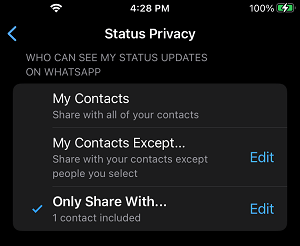
3. On the next screen, select Contacts that you want to see your status in WhatsApp and tap on Done.
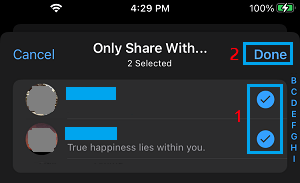
Note: You can select other Contacts that you want to Hide Status Updates from.
Now, when you upload a photo or video to your WhatsApp status, it can only be viewed by the people that you selected on this screen.
2. Show WhatsApp Status Updates to Specific Contacts On Android Phone
On an Android phone, you can follow the steps below to show your Status Updates to certain selected people in WhatsApp.
1. Open WhatsApp > tap on 3-dots Menu icon (top-right corner) and select Settings in the drop-down menu.

2. From the Settings screen, navigate to Privacy > Status and tap on My Contacts Except…. option.
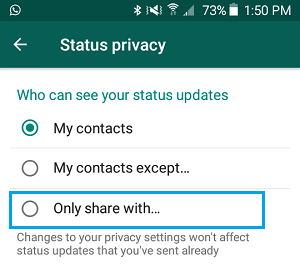
3. On the next screen, select Contacts that you want to hide your status updates from.
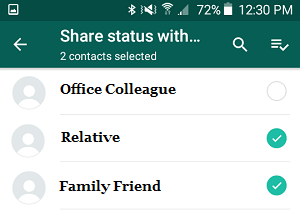
After this, only the Contacts that you selected on this screen will be able to view or see your WhatsApp status updates.