When you start a MacBook in Recovery Mode, it boots up from Recovery Partition that contains a Recovery Image, macOS installer, built-in Recovery and Diagnostic tools.
Once Mac enters Recovery Mode, you will be able to Reinstall macOS, Restore Mac from Time Machine Backup, use Disk Utility and use other tools to fix problems on your device.
Start Mac in Recovery Mode
The steps to boot Mac in Recovery Mode vary, depending on whether your Mac is powered by Intel-Processor, Apple M1 Processor and also if it is equipped with Apple T2 Chip.
You can check the type of Processor installed on your Mac by clicking Apple Logo in top-menu bar and selecting About This Mac option in the drop-down menu.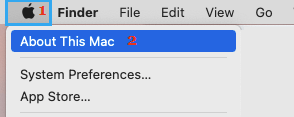
1. Start M1 Mac in Recovery Mode
If your MacBook Pro, MacBook Air or Mac Mini has Apple M1 Processor, you can follow the steps below to enter Recovery Mode.
1. Shut down the Mac (If it is open).
2. Press and Hold the Power button to start Mac and continue holding the Power button as Mac starts with Apple Logo.
3. Release the Power button, when you see a message reading “Loading Startup Options” on the screen of your computer.
4. Wait for all the startup icons to appear on the screen and click on Options to access the Recovery Mode screen.
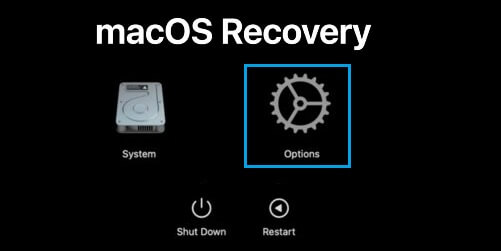
5. On the next screen, select Language and click on the Next Arrow.
6. On the next screen, you will see the options to Reinstall macOS, restore from Time Machine, Disk Utility and other options to fix problems on your device.
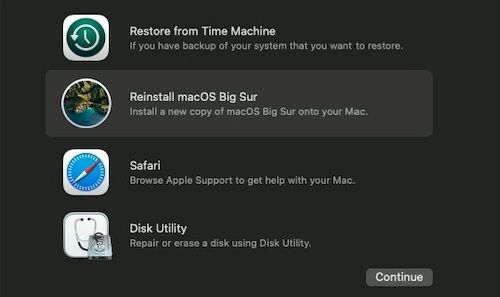
2. Start Mac (Intel) in Recovery Mode
If your MacBook Pro, MacBook Air or Mac Mini is equipped with Intel-based processor, you can follow the steps below to enter Recovery Mode.
1. Shut down the Mac (If it is open).
2. Press the Power button to start Mac and immediately Press and Hold Command + R keys.
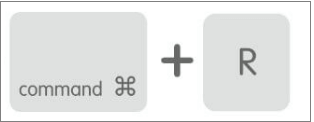
3. Continue holding the Power button, until you see macOS Utilities screen.
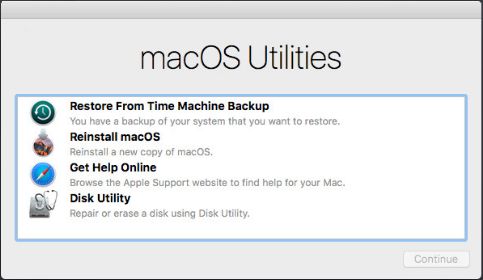
3. Start Mac with Apple T2 Chip in Recovery Mode
If your Intel-based Mac is not going into recovery mode when you press the usual Command + R key combination, it is probably equipped with Apple T2 Chip.
To confirm, click on Apple Logo > About This Mac > System Information. On the next screen, click on Controller in the left-pane. In the right-pane, you will be able see if your Mac is equipped with Apple T2 Chip.
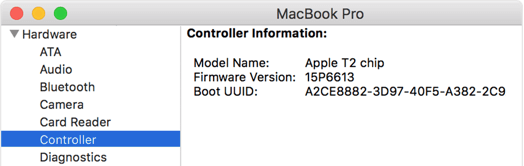
If your Mac has T2 Chip, follow the steps below to start your Mac in Recovery Mode.
1. Shut down the Mac (If it is open).
2. Press the Power button to start Mac and immediately Press and Hold Option (Alt) + Command + R keys.
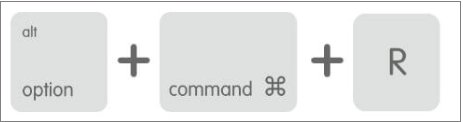
3. Continue holding all the keys, until you see macOS Utilities screen.
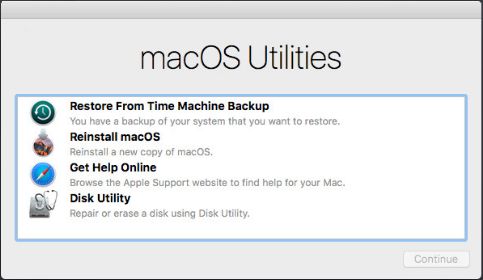
Recovery Mode Not Working on Mac
If the Standard Recovery Mode is not working on your Mac, the next available option is to use Internet Recovery Mode, which provides the same Recovery tools via Apple servers.
You can find the steps to enter Internet Recovery Mode in this guide: How to Start Mac In Internet Recovery Mode.