iPhone has a default tendency to automatically connect to Wi-Fi Networks that it had previously joined, including public Wi-Fi Networks.
If you are concerned about this for security & other reasons, you can stop iPhone from automatically connecting to Wi-Fi Networks by using two different methods as discussed below in this article.
Why Is iPhone Automatically Connecting to Wi-Fi Networks?
When you connect iPhone to any Wi-Fi Network, it stores the Network Name, Network Password and other details in its memory.
This helps iPhone to recognize any network that it had previously joined and automatically connect to the network using the login information stored in its memory.
While this default setting is helpful in the case of known Wi-Fi Networks (Home or Office), it can lead to security issues in the case of public Wi-Fi networks.
1. Prevent iPhone from Automatically Connecting to Wi-Fi Network
All that is required to prevent an iPhone from connecting to any Wi-Fi network is to select that particular network and make iPhone forget the selected network.
1. Go to Settings > Wi-Fi > tap on the “i” icon located next to the Network Name.
![]()
2. On the next screen, move the toggle next to Auto-Join to OFF position.
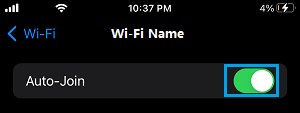
After this Setting, your iPhone won’t be able to automatically join this particular Wi-Fi Network.
If required, you can always connect manually to this Network by going to Settings > WiFi and selecting the Network that you want to join.
2. Prevent iPhone from Automatically Connecting to Public Wi-Fi Networks
If you had connected iPhone to multiple public Wi-Fi networks, you can remove them all at once by performing a Network Settings Reset.
1. Go to Settings > General > Transfer or Reset iPhone > Reset.
2. On the pop-up, select Reset Network Settings option.

3. Enter your Lock Screen Password > On the confirmation pop-up, select the Reset option to confirm.
Wait for the Reset Process is completed, after which you will be required to rejoin Wi-Fi Network by entering the password that is required to connect to your Wi-Fi Network.