If you are using Google Chromecast, anyone with a phone or computer will be able to control the Chromecast device by using the Cast Notification that appears on devices that are connected to the same Wi-Fi network.
This practically allows, everyone in your house to Pause, Mute and Stop the movie or video that you are Casting or projecting from your phone or computer to the screen of your Home Computer.
If this bothers you, it is possible to stop others from controlling your Chromecast device by using Google Home App.
Stop Others from Controlling Your Chromecast Device
You can find below the steps to Stop others from controlling your Chromecast device by disabling “Let others control your cast media” option using Google Home App.
If you are using an Android phone, you can also find below the steps to prevent others from controlling your Chromecast device by making use of Cast Notifications.
1. Prevent Others from Controlling Chromecast Device
Download the Google Home App from Google Play Store (Android) or from the App Store (iPhone) and follow the steps below to stop others from controlling your Chromecast device.
1. Open Google Home App on your iPhone or Android Phone.
2. Switch to Devices tab and tap on the Name of your Chromecast device.
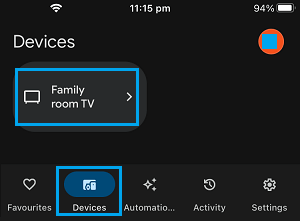
3. On the next screen, tap on the Gear Icon (Settings) located at top-right corner of the screen.
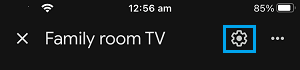
4. From the Settings screen, go to Recognition and sharing > Disable Let others control your cast media option.
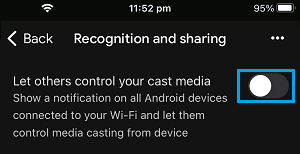
This will totally prevent others from controlling your Chromecast device.
2. Disable Chromecast Notifications on Other Devices
If you are using an Android phone, you can follow the steps below to prevent other devices from using Cast Notifications to control your Chromecast device.
1. Open Settings on your Android Phone or Tablet
2. From the Settings screen, go to Google (under “Personal” section) > select Cast Media Controls option.
3. On the next screen, disable Media Controls for Cast Devices opton by moving the toggle to OFF position.
At any time, you can enable Media Controls for Cast Devices by moving the toggle to ON position.