If you are unable to download third-party apps and games on your Windows computer, it is most likely due to your computer being in S-Mode, which can be switched off.
The overall purpose of S-Mode (Security Mode) being employed on a Windows 11/10 computer is to enhance the security of your device by allowing it to download apps only from Microsoft Store.
This means, you won’t be able download Google Chrome, Norton Antivirus and all other third-party apps, programs and games on your computer, without disabling the S-Mode on your computer.
Switch OFF S Mode in Windows 11
If you prefer using Google Chrome and want to have the freedom to download and install third-party apps on the computer, Microsoft provides the option to disable the S-Mode on your computer.
1. Steps to Disable S-Mode in Windows 11
Before going ahead with the steps to switch your computer from S Mode to regular Windows 11, you need to be aware that the change is permanent and you won’t be able to go back to S Mode again.
1. Open Settings > select the System Tab in left-pane. In the right-pane, scroll down and click on the About tab.
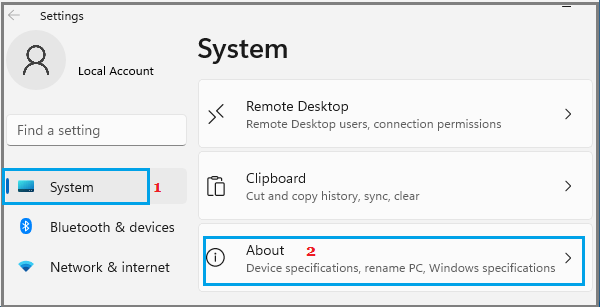
2. On the About screen, scroll down to “Related Settings” and click on the Product key and Activation tab.
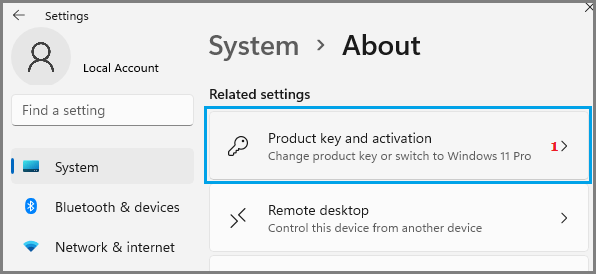
3. On the next screen, expand the S Mode entry and click on Open Store button.
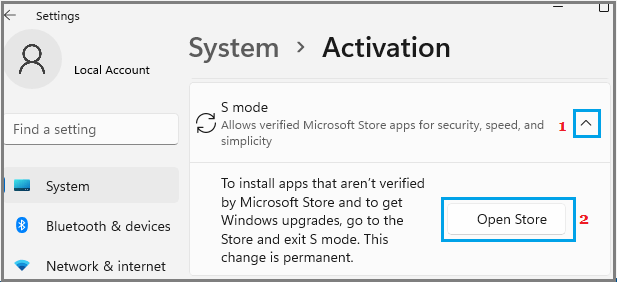
If you are not signed-in to Microsoft Account, you will be prompted to Sign-in to Windows Store using your Microsoft Account.
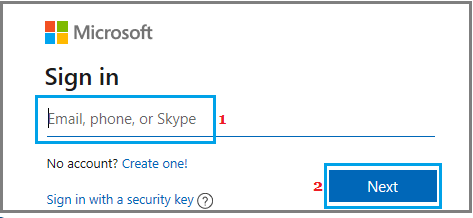
4. On the next screen, click on the Get button to switch your computer out of S Mode.
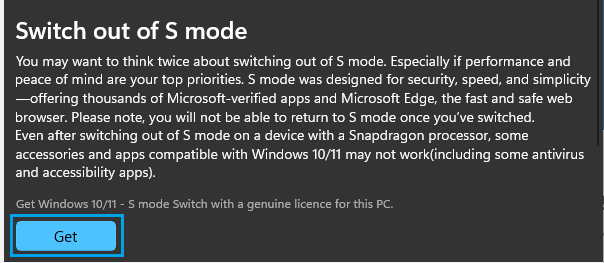
5. Once S Mode is switched OFF, you will see a pop-up, confirming that S Mode has been switched OFF and you can now install Apps from outside Microsoft Store on your computer.
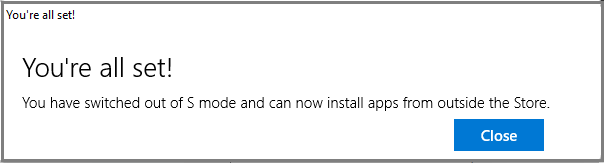
Click on the Close button to dismiss the pop-up and you are all set to Install Google Chrome, Norton and other third-party Apps on your computer.