Although, Telegram requires users to provide a phone number during the account creation process, it is possible to verify and use Telegram without providing your own phone number.
This can be achieved by using your Landline phone number or a virtual phone number as provided by TextNow and other VOIP (Voice Over internet) providers to verify your Telegram Account.
Once your Telegram account is verified, the phone number is no longer required/used by Telegram, which allows you to make calls and send messages using Telegram, without using phone number.
However, this requirement causes inconvenience to genuine users who may want to use Telegram on a secondary phone that does not have service or its own Phone Number.
Also, there are people who use phones provided by the company and do not want to use its phone number to create Telegram Account.
Use Telegram Without Phone Number
The simplest way to use Telegram Without Phone Number is to verify your Telegram Account by using Landline phone number. If you do not have a Landline number, you can make use of a virtual phone number.
With this understanding, let us go ahead and take a look at the steps to verify Telegram Account using Landline and TextNow phone number.
Method 1: Verify Telegram Using Landline Number
Most users believe that a mobile phone number is required to create a Telegram Account. However, you can also make use of your Landline phone number to verify Telegram.
1. Download the Telegram App on your iPhone from App Store. If you are using an Android phone, download the App from Google Play Store.
2. Once the App is downloaded, open Telegram and start following the onscreen instructions.
3. On the next screen, select Country > Enter your Landline Phone Number and tap on Next to receive a Verification code from Telegram.
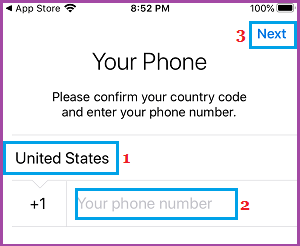
Since, Landlines cannot receive text messages, the text message sent by Telegram will fail, after which Telegram will try to send the verification code by making a call to your Landline phone number.
In about 1 to 2 minutes, Telegram will automatically call your Landline number and you will hear an automated voice from Telegram repeating the verification code.
4. On the next screen, enter the verification code that you received from Telegram and tap on Next.
5. Follow the next onscreen instructions to complete the verification process.
After the number has been verified, you can enter your Name and add a Profile picture to complete the setup process of your Telegram Account.
Method 2: Verify Telegram Using TextNow App
An easy way to Sign up for a Telegram Account without using your primary phone number is by using a popular App known as TextNow, which provides a free virtual phone number to all its users.
1. Download the TextNow App from the App Store on your iPhone. If you are using Android Phone, download the App from Google Play Store
2. Once the App is downloaded, open TextNow app and start following the onscreen instructions.
3. When prompted, select your Free Number and make sure that you Note down your free TextNow Phone Number, as you will need this to enter into Telegram.
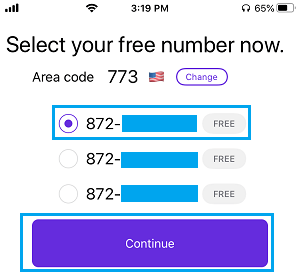
Note: If you forget to write down the Phone Number, you can tap on 3-line icon to see your TextNow Phone Number.
4. Next, download the Telegram App on your iPhone from App Store or from Google Play Store, if you are using an Android phone.
5. Once the App is downloaded, open Telegram and start following the onscreen instructions.
6. On the next screen, select Country > Enter your TextNow Phone Number and tap on Next to receive verification code from Telegram on your TextNow number.
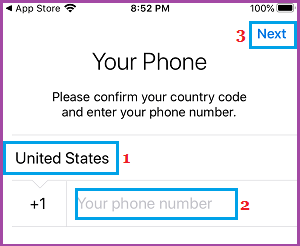
Note: The Country selected should be the same as that of your free TextNow Number.
7. Open TextNow App and you should see a verification code from Telegram. If you do not see the Verification code, wait for Telegram to call your TextNow phone number.
8. Once you get the verification code > Go to Telegram App and enter the Verification code.
After your phone number is verified by Telegram, you can finish setting up your Telegram profile by adding your Name and a profile picture.
Hopefully, one of these methods has helped you create a Telegram Account and allowed you to use Telegram on an iPhone or Android Phone that does not have a Phone Number or a SIM Card installed on it.
Similarly, you should be able to make use of phone numbers from Skype, Google Voice and other VOIP providers to create and use Telegram on mobile devices that do not have a phone number or SIM card.