Telegram has grown in popularity due to its unique messaging feature, which allows users to protect their privacy by hiding their phone number.
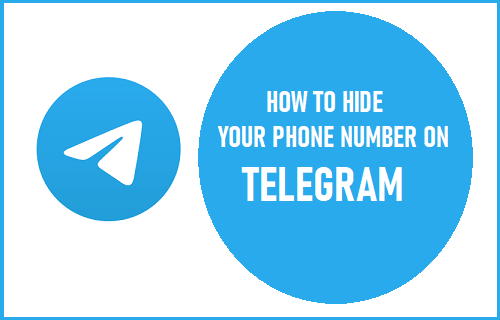
Is it Possible to Hide My Phone Number on Telegram?
Similar to WhatsApp and other popular social media apps, a valid Phone Number is required to verify a User Account in Telegram.
However, the good news is that Telegram provides the option to hide Phone Number and display your User Name to others during Chats.
The Privacy features in Telegram also provide the option prevent unknown people from finding your profile and interacting with you, even if they get hold of your phone number.
1. Hide Phone Number From Everyone in Telegram
The default setting in Telegram is to allow all your Contacts to see your Phone Number. However, you can prevent Telegram from showing you phone number by following the steps below.
1. Open Telegram > tap on the Menu icon and select Settings in the drop-down menu.
2. From the Settings screen, navigate to Privacy and Security > Phone Number > on the next screen, select either Nobody or My Contacts under “Who can see my Phone Number?” section.
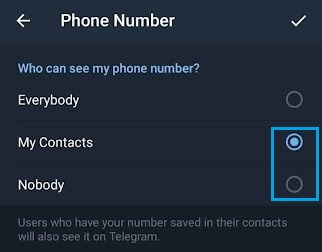
My Contacts: Only people listed in your Contacts List will be able to see your Phone Number.
Nobody: Hides your Phone Number from Everyone.
Everybody: Makes your phone number visible to anyone that starts chatting with you (like WhatsApp).
Delete Synced Contacts
Even if you select the option to Show Phone Number to Nobody, Contacts that are already Synced to your Telegram Account will still be able to see your Phone Number. This issue can be fixed by deleting Synced Contacts.
1. Open Telegram > tap on the Menu icon and select Settings in the menu that appears.
2. From the Settings screen, navigate to Privacy and Security > scroll down and tap on Delete Synced Contacts option.
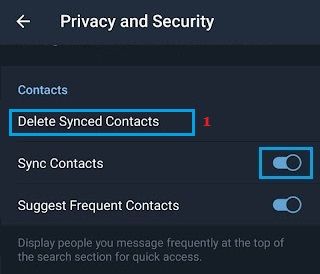
3. On the confirmation pop-up, select the Delete option to remove the previously synced contacts from Telegram servers.
2. Change Who Can Find You By Phone Number
Telegram also provides the option to keep your profile hidden and prevent unknown people from trying to find you by Phone number and bothering you with unwanted spam messages or Calls.
1. Open Telegram > tap on the Menu icon and select Settings in the menu that appears.
2. From the Settings screen, navigate to Privacy and Security > Phone Number > on the next screen, select My Contacts under “Who can find me by my number?” section.
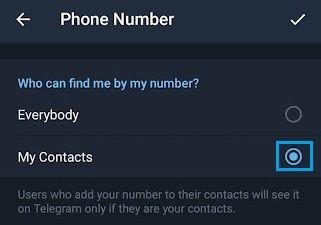
After this, only your Contacts will be able to find you by Phone Number, which prevents the chances of unknown people from contacting you on Telegram.
Other Methods to Hide Your Phone Number in Telegram
Another way to Hide your actual Mobile Phone Number from everyone in Telegram is to Sign up for Telegram using Google Voice, Landline Number, Skype or a temporary Phone Number.
Use Landline Phone: You can make use of your Landline Phone Number to verify Telegram Account.
Use Google Voice: If you have a Gmail Account and live in United States, you can get a free Google Voice Phone Number, which can be used to verify your Telegram Account.
If you do not live in United States, you can still get a Google Voice Phone Number by using steps as provided in this guide: How to Get a Google Voice Number Outside the US
Get a Burner SIM: Another option is to get a temporary SIM Card and use the temporary number to verify Telegram.