If you do not like the way Mac tries to correct and replace words as you type them, you need to Turn OFF the Autocorrect feature on your MacBook.
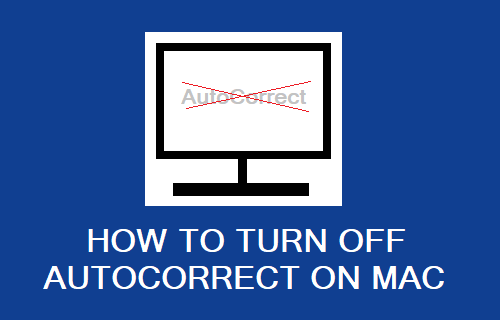
Turn OFF AutoCorrect on Mac
While the Auto-correction feature on Mac can be helpful in correcting spelling mistakes, it can often end up annoying users due its tendency to come up with word suggestions at every keystroke.
When this happens, you can tap anywhere in the Auto-correction bubble to reject the suggested word and type the actual word that you want to use.
However the problem with over-ruling Autocorrect is that it will assume that you prefer using these words and you will find it suggesting and replacing even more words.
Depending on your annoyance level, you can either totally Turn OFF Autocorrect on your Mac or periodically keep Resetting the Keyboard dictionary on your Mac.
1. Disable AutoCorrect on Mac
If the Autocorrect feature on your Mac has become unbearable, you can simply disable this feature by going to Keyboard Settings on your Mac.
1. Click on Apple Logo in the top-menu bar and select System Settings in the drop-down menu.

2. On the Settings screen, scroll down in the left-pane and click on Keyboard. In the right-pane, click on the Edit button located next to Input Sources under “Text Input” section.
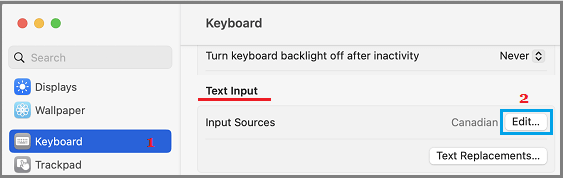
3. On the next screen, move the toggle next to Correct Spelling Automatically to OFF position.
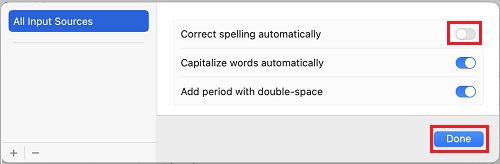
Disable AutoCorrect in older Versions of macOS
The steps to disable autocorrect are almost the same, if you are Mac is running on older versions of macOS (Monterey and lower).
1. Click on Apple Logo in the top-menu bar and select System Preferences in the drop-down menu.

2. On System Preferences screen, click on the Keyboard Icon > On the next screen, switch to Text tab and uncheck Correct spelling automatically option.
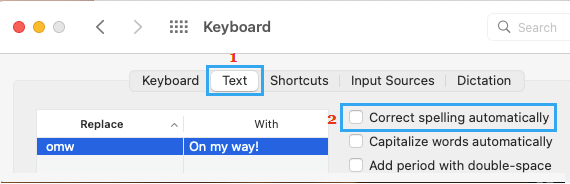
After this, you should no longer find iPhone automatically correcting words that you type or suggest words as soon as you press any key on the keyboard of your MacBook.
2. Reset Keyboard Dictionary
If you do want to use Autocorrect, you can prevent this feature from bothering you with too many word suggestions by periodically clearing the keyboard dictionary.
1. Click on the Go tab in top-menu bar and select Go to Folder… option in the drop-down menu.

2. Type ~/Library/Spelling/ in the Search bar and press the Enter key on the keyboard of your computer
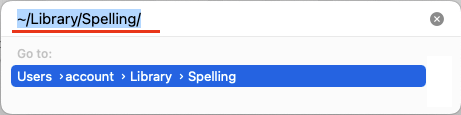
3. In the Spelling Folder, delete all the Files by right-clicking on them and selecting Move to Trash option.

This will erase the words that your device has learnt and saved in keyboard library and this will make it suggest less words.