The problem of WhatsApp not sending messages on iPhone is usually due to the phone number of the Contact being incorrect or not being entered properly in WhatsApp.
If this is not the case, the problem could be due poor network connectivity, WhatsApp servers going through problems, lack of storage space on iPhone and other reasons.
You can rule out the possibility of WhatsApp service outage or its servers going through problems by going to WhatsApp Status Twitter page.
Can’t Send Messages in WhatsApp on iPhone
If you are unable to send WhatsApp messages on iPhone, you should be able to fix this annoying issue by using troubleshooting steps as provided below in this guide.
Before going ahead with the troubleshooting steps, make sure that restart your iPhone and see if this helps in fixing the problem.
1. Check Mobile Data Access
The default setting in WhatsApp is to send messages and make voice/video calls using free Wi-Fi network.
If you are trying to send WhatsApp Message using Mobile Data, you need to provide WhatsApp with access to mobile data on your iPhone.
1. Open Settings > tap on Cellular.
2. On the next screen, move the toggle next to WhatsApp to ON position.
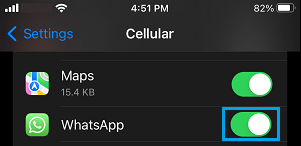
After this, you should be able to send WhatsApp messages using both Cellular & Wi-Fi Networks.
2. Check iPhone Storage
You won’t be able to send WhatsApp Messages, if your iPhone does not have the storage capacity to store the sent message and its attachments.
1. Go to Settings > General > iPhone Storage.
2. On next screen, you will see the amount of storage space used on your device.
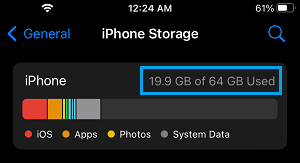
If your iPhone is lacking in Storage Capacity, you will have to make efforts to Free Up Storage Space on your device.
3. Check Your Contact’s Phone Number
As mentioned above, a common reason for WhatsApp messages not going on iPhone is due to the phone number of the Contact not being entered properly.
1. Open the Contacts App on your iPhone and take a look at the phone number of your Contact
2. Make sure that the Phone Number of your Contact is correct and it has the right Country and Area Code.
For example, if your Contact lives in United States, the phone number of your Contact should be listed in the Contacts App as +1 408 XXX XXXX.
In this case, +1 (Country Code), followed by Area Code (say 408) and Phone Number.
No Leading Zeros: Make sure you do not include leading zeros or special calling code while entering the Phone Number.
Local Contacts: Do not Add Country or Area Code to the Phone Number. Enter Number as if you are calling them from your Phone.
Argentina: Remove Prefix 15 and Add Number 9 between Country Code (54) and Area Code. The final 13-digit number should read +54 9 XXX XXX XXXX.
Mexico: Add 1 after Country Code (+52), even for Nextel Phone Numbers.
4. Update WhatsApp
Make sure that you have the latest Update of WhatsApp Installed on your device.
1. Open App Store on your iPhone and search for WhatsApp.
2. On the next screen, tap on the Update option located next to WhatsApp Messenger.
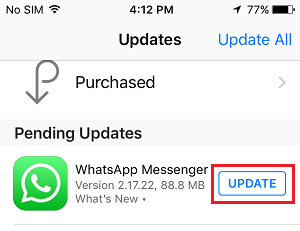
Note: Update option will be available only if an Update is available for WhatsApp.
5. Reset Network Settings
The problem could be due to the Network Settings on your iPhone being damaged or corrupted. Hence, follow the steps below to Reset Network Settings on your iPhone.
1. Go to Settings > General > Transfer or Reset iPhone > Reset.
2. On the pop-up, select Reset Network Settings option.

3. Enter your Lock Screen Password > On the confirmation pop-up, select the Reset option to confirm.
4. Patiently wait for the Reset process to be completed.
Once the Reset Process is completed, connect iPhone to Wi-Fi Network and try to send the WhatsApp message.
6. Check If Your Phone Number Is Blocked
You won’t be able to send WhatsApp messages, if the person that you are trying to send the message to has accidentally or intentionally blocked your Phone Number on iPhone or has blocked you on WhatsApp.
In this regard, you can check our guide for more information: Find If Someone Has Blocked you on WhatsApp.
7. Reinstall WhatsApp
If above methods did not help, the problem might be due to the installation of WhatsApp on your iPhone being damaged or corrupted.
If this is the case, the only way to fix this issue is to remove and Reinstall WhatsApp on your iPhone.