The default option in Windows is to automatically download and install all essential driver updates as required for proper functioning of all the hardware components on your computer.
However, sometimes the drivers for certain devices like the Network Card, Graphics Card and others can become outdated or get corrupted and create problems on the computer.
In such cases, the standard troubleshooting practice is to manually update the device driver. If this does not help, the next step is to remove and reinstall the driver.
Update Device Drivers in Windows 11/10
If your computer is going through problems due to outdates or expired device drivers, you can find below the steps to Update Drivers in Windows 11/10.
1. Update Drivers Using Device Manager
Perhaps the easiest way to download and Update Drivers on a Windows computer is by going to the Device Manager utility on your computer.
1. Right-click on the Start button and click on Device Manager.
2. On device Manager screen, click on Action > Scan for Hardware Changes.
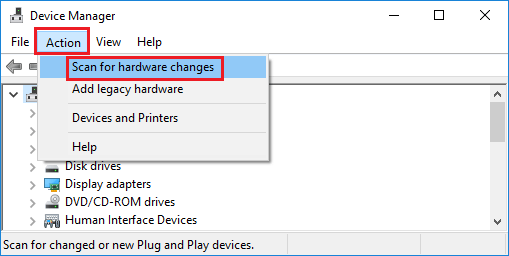
3. Allow Windows to scan your computer for Hardware changes and update the drivers (if required).
2. Update Driver for a Specific Device Using Device Manager
If the problem is related to a specific device (Sound Card, Graphics Card or any other device), you can follow the steps below to update the driver software for that specific device.
1. Right-click on the Start button and click on Device Manager.
2. On Device Manager screen, right-click on the Device that you want to update and click on Update Driver option.
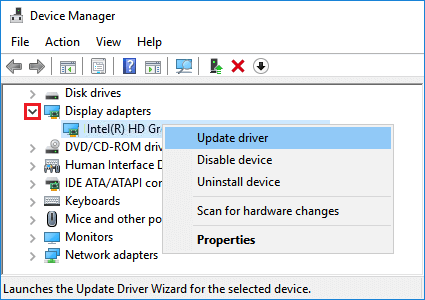
Note: In most cases, you will be required to expand the relevant Device Entry to locate the Device to be updated.
3. On the next screen, select Search automatically for updated driver software option.
Your computer will now begin to look for an updated version of the driver software. If an updated version is available, Windows will automatically download and install the latest version of the driver.
If Windows is unable to find the update, it will notify you with a “No updates were found” message.
3. Reinstall Drivers in Windows 11/10
All that is required to Reinstall the Driver for any hardware device on a computer is to remove the currently installed driver and restart the computer.
Note: If the driver is corrupted, the device may be listed as “Unknown Device” on the Device Manager screen.
1. Right-click on the Start button and click on Device Manager.
2. On Device Manager screen, right-click on Unknown Device and click on Uninstall Device option.
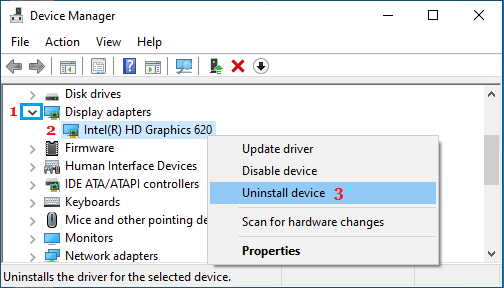
3. After the Device is Uninstalled, Restart your computer.
Once the computer restarts, Windows will automatically find and reinstall the latest updated driver software for this device.
4. Download Driver Update from Manufacturers Website
If Windows is unable to find updated drivers, you can check if a Driver Update is available on the manufacturers website. If an update is available, download the update on your computer.
After the Driver Update File is downloaded, Double-click on the downloaded File and follow the instructions to install the update on your computer.
In most cases, you will be prompted to Restart the computer, in order to Apply the changes.
5. Download & Install Optional Driver Updates
While Windows operating system automatically downloads most driver updates, it only installs essential Driver Updates and makes other drivers updates available under “Optional updates” section.
If your computer is going through problems, installing optional drivers updates might help in fixing the problem.
1. Go to Settings > Windows Update (left-pane) > click on Advanced options (right-pane).
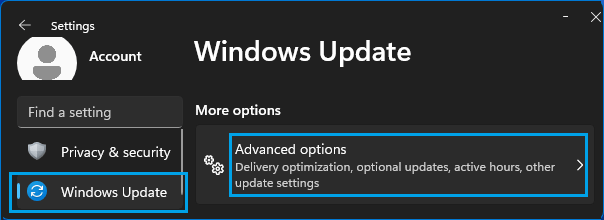
2. On the next screen, scroll down to “Additional Options” section and click on Optional Updates.
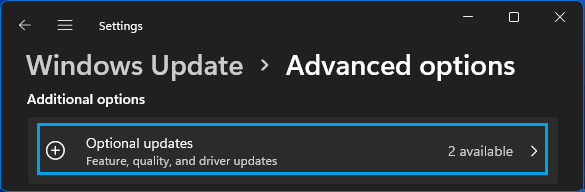
3. On the next screen, click on Driver Updates, select the Driver Updates that you want to install and click on Download & Install button.
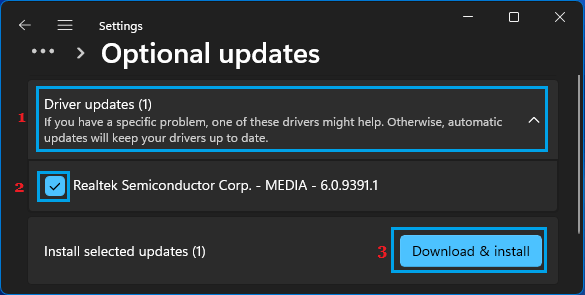
Wait for Driver updates to be installed on your computer.
6. Download Optional Driver Updates in Windows 10
If you are using Windows 10, you can follow the steps below to download optional driver updates on your computer.
1. Go to Settings > Update & Security > select Windows Update in the left-pane. In the right-pane, click on View optional updates.
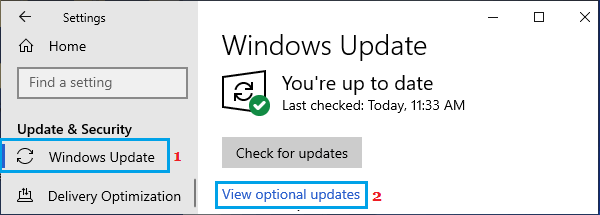
2. On the next screen, expand Driver updates entry, select Driver Updates that you want to install and click on Download and Install button.
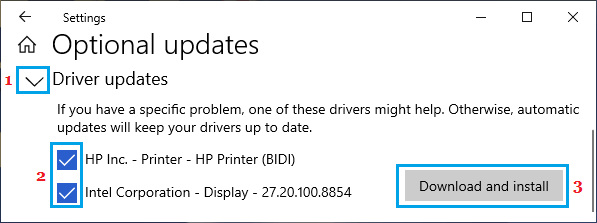
Wait for the updates to be installed on the computer.