Urlmon.dll not found error appears on a Windows computer when the urlmon.dll file goes missing or gets corrupted.
Urlmon.dll and other DLL (Dynamic Link Library) files exist outside the software application and are only called into play whenever the programs make a request for a functionality.
For example, a DLL file connecting Microsoft Word, Microsoft Excel and other programs to printing function is not loaded into RAM, until the user makes a request to print a page.
Hence, when the computer is unable to load Urlmon.dll file, the computer is unable to perform the requested function and it comes up with an error message.
Urlmon.dll Is Missing or Not Found Error
The most common types of Urlmon.dll error messages as reported by users on a Windows computer are the following:
- Urlmon.dll not found
- The file urlmon.dll is missing
- Urlmon.dll Access Violation
- Cannot register urlmon.dll
- Cannot find C:\Windows\System32\urlmon.dll
While in most cases Urlmon.dll error appears due to missing or corrupted DLL files, this error can also be caused by malware or corrupted registry and system files.
You should be able to fix this error on your Windows 10/11 computer using the following troubleshooting steps.
1. Re-register Urlmon.dll
In most cases, urlmon.dll is missing or not found error can be fixed by re-registering the urlmon.dll file.
1. Open Command Prompt As Admin on your computer.
2. On the Command Prompt window, type regsvr32 urlmon.dll and hit the enter key.
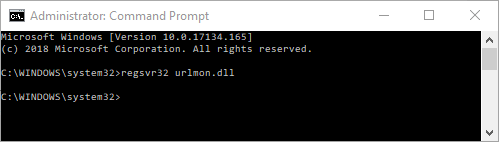
3. After the command is executed, Restart the computer and see if the problem is fixed.
2. Install Windows Updates
Microsoft often comes up with new service packs and patches to replace or update DLL files. Hence, make sure that your computer is updated to the latest version of Windows.
1. Open Settings > click on Updates & Security Icon.
2. On the next screen, click on Windows Update in the left-pane. In the right-pane, click on Check for Updates button.
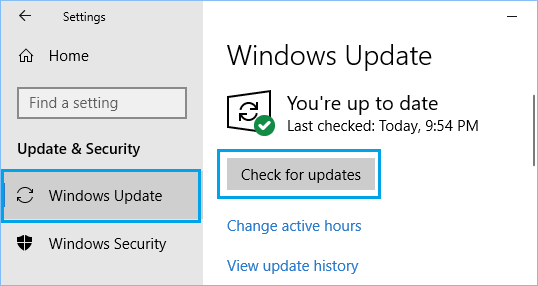
3. Allow Windows to check for available updates and install them on the computer.
3. Check System Files
As mentioned above, Urlmon.dll errors can also be caused by corrupted system files. You can confirm this by making use of Windows File checker program.
1. Open Command Prompt As Admin.
2. On the Command Prompt window, type sfc /scannow and press the enter key.
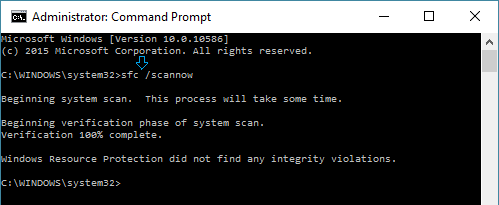
3. Wait for Windows to check corrupted files on your computer.
In case any errors are detected, you can use the DISM command to repair corrupted system files on your computer (Next method).
4. Repair System Image Using DISM
The DISM command can be used to fix missing or corrupted system files on your computer.
1. Open Command Prompt As Admin.
2. On the Command prompt screen, type Dism /Online /Cleanup-Image /RestoreHealth and press the Enter key on the keyboard of your computer.
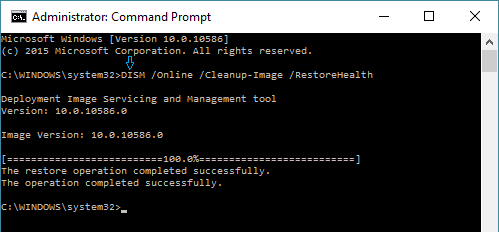
The DISM scan can take about 15 to 20 minutes to be competed and it checks for Windows component store corruption and restores good health.
Make sure that you restart the computer after the DISM scan is completed.
5. Scan Computer for Malware
Even if you are able to fix Urlmon.dll not found error using any of the above methods, it is a good idea to scan the computer for malware using Norton or any other Antivirus program installed on your computer.
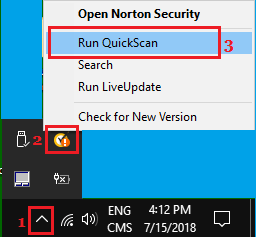
You can also make use of Windows Defender Offline tool to scan and remove harmful programs from your computer.