Similar to Google Maps, the native Apple Maps App on iPhone can be used to provide turn-by-turn directions, even if your device is not connected to the internet.
Apart from turn-by-turn voice navigation, Apple Maps in offline mode can also provide you with information about shopping centers, restaurants, businesses and their working hours.
However, the native Apple Maps App won’t be able to provide you with Live Traffic Updates, Transit details, Bike routes and Alternate routes, while it is being used in Offline Mode.
Use Offline Apple Maps on iPhone
The first step to use Apple Maps for Offline navigation on iPhone is to download a Map of the place that you are going to visit on your device, prior to start of the journey.
This important step needs to be completed before the start of your journey, while your iPhone is still connected to Home or Office Wi-Fi Network.
Once a Map of the area is available on iPhone, it can be used to provide turn-by-turn voice navigation, even if iPhone is not connected to internet.
1. Download Map for Offline Navigation on iPhone
As mentioned above, the first step is to download a Map of the City or Area that you are interested in on your iPhone.
1. Open the Maps App on your iPhone and tap on your Profile Icon.
![]()
2. On the slide-up menu that appears, select Offline Maps option.
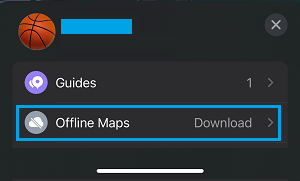
3. On the next screen, you can manually select the Area for which you want to download the offline map.
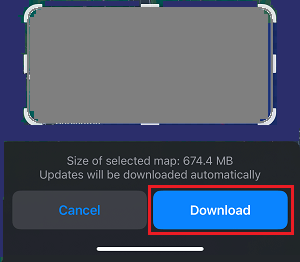
4. Once your done selecting the area, tap on the Download button and wait for the Map to be downloaded to your iPhone.
2. How to Use Apple Maps Offline On iPhone
Once a Map of the City or Area is available on your device, it can be used to provide you with accurate turn-by-turn voice navigation in offline mode.
1. Open the Maps App on your iPhone.
2. Type the Name/Address of the place that you want to visit in the search bar and tap on it as it comes up in the search results.
3. Once the place that you want to visit is selected, tap on the Directions button.
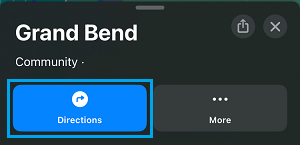
4. On the next screen, tap on Go to start Offline Navigation and start driving your Car.
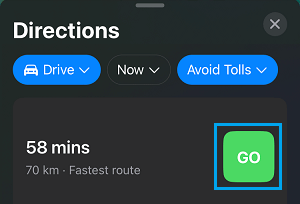
As you keep driving, Apple Maps will provide you with accurate turn-by-turn voice navigation, even if your device is not connected to WiFi or Cellular Network.
As mentioned above, you won’t be able to get transit info, traffic alerts, alternate bicycling routes and alternate route information, while using Google Maps in Offline Mode.