If you have an Android Tablet, you might be interested in a simple workaround that allows you to use WhatsApp on your Android Tablet, even if does not have a SIM Card or its own phone number.
The workaround as provided below, allows you to use WhatsApp Web on your Android Tablet, even though the web version of WhatsApp has been specifically designed for use on Laptop and Desktop computers.
Note: In order to use WhatsApp on Android Tablet, you still need to have an active WhatsApp Account installed on any mobile device (iPhone or Android phone).
Use WhatsApp on Android Tablet
As mentioned above, the web version of WhatsApp is only available for use by computers and WhatsApp does not provide access to the web version from a mobile device.
However, this restriction can be easily bypassed by using “Request Desktop” feature as available in Google Chrome browser.
Hence, all that is required to use WhatsApp on your Android Tablet is to complete these two steps.
- Access WhatsApp Web page by using Request Desktop Site option in Google Chrome.
- Scan the QR Code on WhatsApp’s website by using a mobile device on which your WhatsApp Account is located.
Steps to Use WhatsApp on Android Tablet
If you have an active WhatsApp Account on a mobile device, you can follow the steps below to use WhatsApp on your Android Tablet.
1. Open Google Chrome browser on your Android Tablet > Type web.whatsapp.com in the Search bar and tap on Go button.
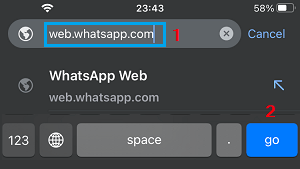
Since, you are visiting WhatsApp from a mobile device, you will be requested to use web.whatsapp.com from a browser on your computer.
2. Tab on 3-dots Icon and select Request Desktop Site option in the menu that appears.
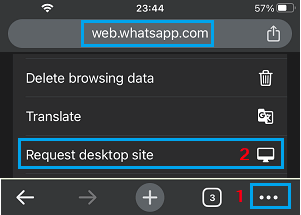
Note: If Chrome does not open the Desktop site, close the browser tab and try this step again.
3. Once your request for WhatsApp Desktop site is accepted by Chrome, it will take you to web.whatsapp.com, where you will see a QR code on the screen of your Android tablet.
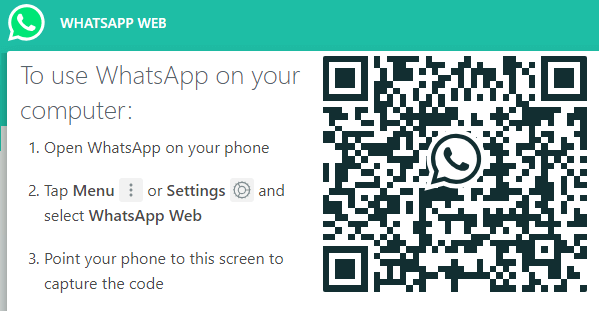
4. Now, open WhatsApp on your Android Phone, tap on 3-dots Menu icon and select Linked Devices option in the drop-down menu.
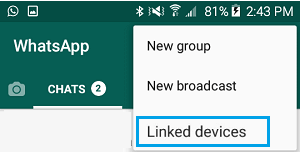
5. On the next screen, tap on OK. Got it and use the Rear Camera of your phone to scan the QR Code displayed on the screen of your Android Tablet.
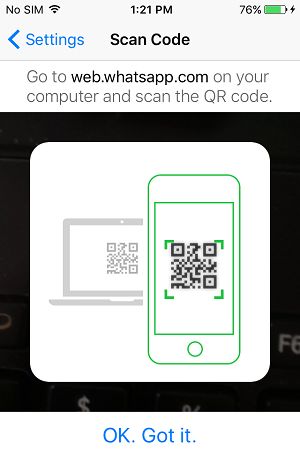
6. Once the QR Code is scanned, you will immediately see all your WhatsApp Messages appearing on the screen of your Android Tablet.
Now, that your entire WhatsApp Account is available on your Android Tablet, you can send and receive WhatsApp Messages from your Android Tablet, just like you do on your phone.