When users complain about WhatsApp Contacts not showing on iPhone, they are usually referring to the case of Contact Names not showing, when they receive WhatsApp Messages on iPhone.
In a typical case of this nature, only the phone numbers of people that are sending messages can be seen in WhatsApp, which makes it really difficult to reply to messages and manage them.
WhatsApp Contacts Not Showing On iPhone
In most cases, the reason for Names of WhatsApp Contact’s not showing on iPhone is related to WhatsApp not being provided with access to the Contacts App.
Apart from this, the issue of WhatsApp Contacts not showing on iPhone could also be related to WhatsApp Contacts not syncing on iPhone, iCloud Contacts not syncing to iPhone and WhatsApp not being updated to the latest available version.
1. Allow WhatsApp to Access Contacts on iPhone
As mentioned above, WhatsApp won’t be able to show Names of Contacts, if it is not provided with access to the Contacts List on your iPhone
1. Open the Settings App on your iPhone > scroll down and tap on WhatsApp.
2. On the next screen, move the toggle next to Contacts to ON position.
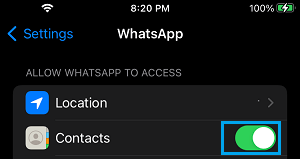
This will allow WhatsApp to access information (Name, phone number) about the Contacts and display them on your iPhone.
2. Refresh WhatsApp Contacts
Sometimes, the problem is due to WhatsApp Contacts not syncing on iPhone.
1. Go to Settings > Privacy & Security > Contacts.
2. On the next screen, move the slider next to Contacts to OFF position.
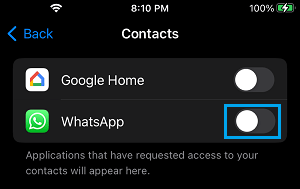
3. Wait for 30 seconds > Move slider next to Contacts to ON position.
This should make the missing WhatsApp Contacts to appear on your iPhone.
3. Enable iCloud Contacts
Since, iPhone Contacts live and operate at their best from iCloud, it is necessary to make sure that the Contacts App is provided with access to iCloud.
1. Open Settings > tap on your Apple ID Name.
2. From Apple ID screen, go to iCloud and tap on Show All.
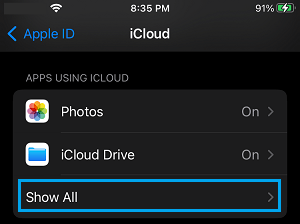
3. On the expanded “Apps Using iCloud” List, make sure that the toggle next to Contacts is turned ON.
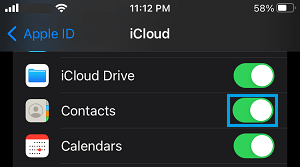
This ensures that iCloud Contacts are syncing to iPhone, which in-turn allows WhatsApp to display all Contacts and their Names.
4. Save Contacts Number in Full International Format
WhatsApp requires you to type the phone number of Contacts in International Format, along with their Country and Area Codes.
For example, if the phone number of your Contact who lives in United States is 408-123-X56X, you need to enter the phone number in your address book as +1408123X56X.
Similarly, if your Contact is from United Kingdom, you need to remove the leading ‘0’ before the phone number.
For example, a UK phone number 0798123456 needs to be entered in your phone book as +44798123456 (where 44 is the Country code).
5. Update WhatsApp Manually
Make sure that you are using the latest version of WhatsApp.
1. Open the App Store on your iPhone and search for WhatsApp.
2. On the next screen, select the Update option located next to WhatsApp Messenger.
Note: Update option will be available only if an Update is available for WhatsApp.