If WhatsApp Notifications are not working on iPhone, it can lead to the issue of urgent or important messages being missed and not replied in time, causing inconvenience to you and others.
The simplest reason for WhatsApp Notifications not working on iPhone could be due to your device being in Do Not Disturb mode, which disables all types of notifications.
However, the problem could also be due to WhatsApp lacking the permission to provide notifications on your device and other possible reasons.
WhatsApp Notifications Not Working on iPhone
Depending on the reason, you should be able to fix the issue of WhatsApp notifications not working on iPhone by using the following troubleshooting steps.
1. Allow WhatsApp Notifications
First, make sure that WhatsApp has the permission to send Notifications on your iPhone.
1. Go to Settings > Notifications > WhatsApp.
2. On the next screen, move Allow Notifications to ON position and select the type of Notifications that you want to receive on your iPhone.
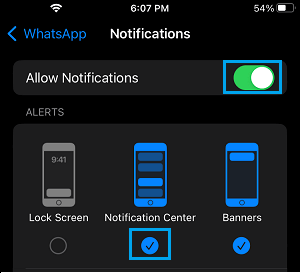
Note: For privacy reasons, you may want to uncheck the Lock Screen Notifications, which prevents WhatsApp Notifications from appearing on the screen of your unlocked device.
2. Enable Both Message & Group Notifications in WhatsApp
Make sure that WhatsApp Message and Group Notifications are enabled on your device.
1. Open WhatsApp > tap on Settings tab in bottom menu.
![]()
2. On WhatsApp Settings screen, tap on Notifications.
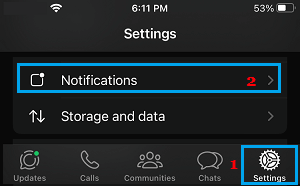
3. On the Notifications screen, enable both Reguar and Group Notificatios by moving Show Notifications slider to ON position.
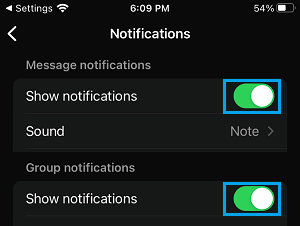
Note: If you are in a large WhatsApp Group, enabling Group Notifications can keep your phone busy with too many notification.
3. Switch-off “Do Not Disturb”
As mentioned above, you won’t be able to receive WhatsApp Notifications, if iPhone has been placed in ‘Do Not Disturb’ mode.
1. Open the Control Center on your iPhone and tap on the Half-Moon Do Not Disturb icon.
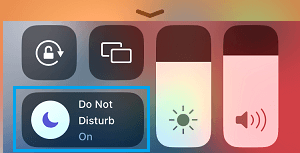
2. On the next screen, tap on the Do Not Disturb tab.
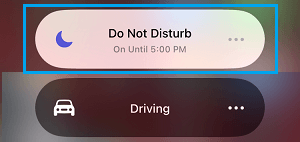
This will immediately switch OFF the ‘Do Not Disturb’ mode on your iPhone and allow WhatsApp Notifications to appear on your device.
Note: You can allow certain Contacts to Bypass Do Not Disturb Mode.
4. Restart iPhone
Sometimes, the problem is due to stuck programs and minor glitches interfering with proper functioning of Notifications on your iPhone.
1. Go to Settings > General > scroll down and tap on Shut Down.
2. On the next screen, use the Slider to Power OFF iPhone.
After the iPhone is powered Off, wait for about 30 seconds and Restart iPhone.
5. Enable Background Data
While disabling Background Data for WhatsApp saves Mobile data and battery life, it can lead to WhatsApp Notifications not working.
1. Open Settings > scroll down and tap on WhatsApp.
2. On the next screen, enable Background App Refresh by moving the slider to ON position.
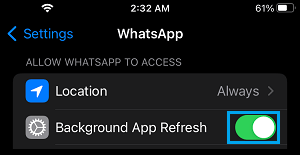
This allows WhatsApp to periodically check for new messages and deliver timely message alerts on your iPhone.
6. Logout from WhatsApp Web
If you had recently used WhatsApp on PC, the problem might be due to your WhatsApp Account being logged-in on another device.
1. Open WhatsApp > tap on Settings tab in bottom menu.
![]()
2. On the WhatsApp Settings screen, select the Linked Devices option.
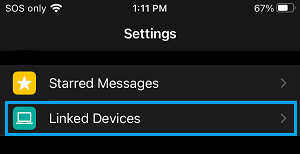
3. On the next screen, select the Device in which you are logged-in to WhatsApp and tap on the Logout option.
After this, relaunch WhatsApp on your iPhone and see if Notifications are now working on your device.
7. Check Ringer Position
If you are unable to hear WhatsApp Notifications, the problem could be due to the Ringer on your iPhone being set to Silent Mode position.
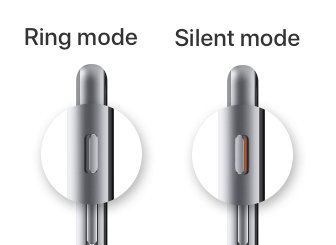
Take a look at the physical ringer button on your iPhone and make sure it is set to Ring Mode position.
8. Reset WhatsApp Notifications
The problem could be due to a change or corruption in WhatsApp notification settings.
1. Open WhatsApp > go to Settings > Notifications.
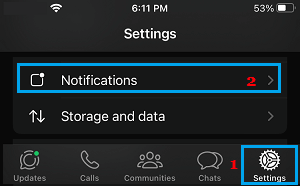
2. On the next screen, scroll down and tap on Reset Notification Settings.
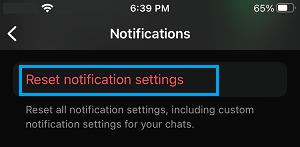
3. On the confirmation pop-up, tap on Reset to confirm.
9. Update WhatsApp
Make sure you are using the latest version of WhatsApp on your iPhone.
1. Open the App Store on your iPhone and search for WhatsApp.
2. On WhatsApp is located, tap on the Update option located next to WhatsApp Messenger.
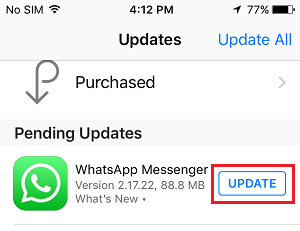
Note: Update option will be available only if an Update is available for WhatsApp.
If above methods did not help, the only remaining option is to Remove and Reinstall WhatsApp on your iPhone.