The Linked Device feature in WhatsApp as available on iPhone makes it really easy to access the Web version of WhatsApp on a MacBook or Windows computer, without the need to download WhatsApp on your computer.
All that is required to use WhatsApp Web on computer is to visit WhatsApp’s official WhatsApp Web page on your computer and scan a QR code using your iPhone.
Once the QR Code is scanned by iPhone, you will be able to use your WhatsApp account on computer, just like you use WhatsApp on your iPhone.
Steps to Use WhatsApp Web on iPhone
In order to use WhatsApp Web, you need to have an active WhatsApp Account installed on your iPhone. If you do not yet have a WhatsApp Account, you can refer to our guide to setup and use WhatsApp on iPhone.
Once WhatsApp is available on your iPhone, you can follow the steps below to use WhatsApp on your MacBook or Windows laptop using WhatsApp Web.
1. Open WhatsApp on your iPhone and tap on Settings tab in the bottom menu.
![]()
2. On the next screen, select the Linked Devices option.
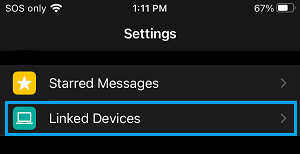
4. On the next screen, tap on Link a Device option.
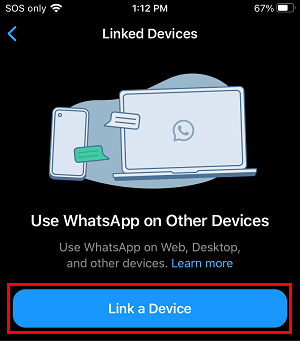
5. Next, open the Web browser on your computer and visit WhatsApp’s official WhatsApp Web page.
Once you land on WhatsApp’s official WhatsApp Web page, you will see a QR Code on the screen of your computer, prompting you to scan the QR Code.
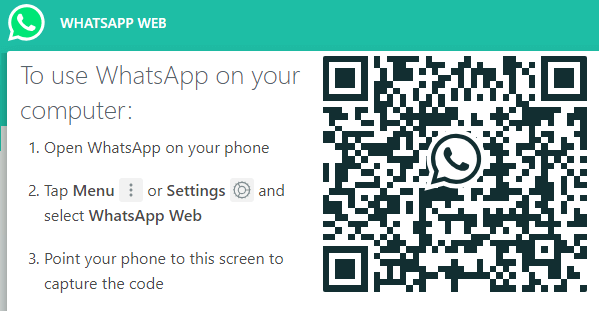
6. Scan the QR Code using the rear-camera of your iPhone. Once the QR Code appears on the screen of iPhone, tap on OK, GOT IT to scan the QR Code.
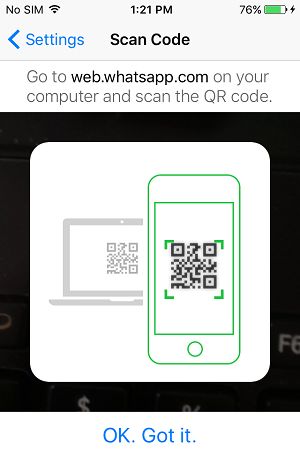
Once the QR Code is scanned by iPhone, you will find your WhatsApp Account and Messages appearing on the large screen of your computer.
This allows you to use WhatsApp on computer, just like you do on your iPhone.