While it common for many people to listen to Music or Audio book before going to sleep, there are people who like listening to long YouTube Videos before going to sleep!.
If you belong to the latter category, you may be pleased to know that it is possible to Set Sleep Timer in YouTube that will automatically stop the YouTube video after a set period of time and switch OFF the screen.
Set Sleep Timer in YouTube on iPhone
Based on your requirements, you can set the Sleep Timer in YouTube to automatically stop playing the video and shut-off the screen after few minutes or any other duration of your choice.
This can be useful, if you are worried about the possibility of falling asleep with YouTube still playing on your device and also if want to make sure that you stick to your sleep schedule.
Automatically Stop YouTube After Certain Time
If you are listening to a long YouTube Video, you can follow the steps below to set a Sleep Timer for the YouTube on your iPhone.
1. Open the Clock App on your iPhone and tap on the Timer tab in bottom-menu.
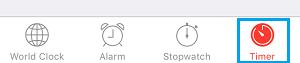
2. On the timer screen, select the Time (Minutes or hours) that you want Music to play and then tap on When the Timer Ends option.
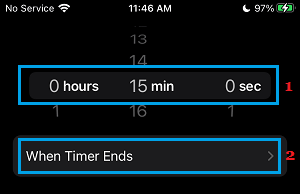
3. On the next screen, select Stop Playing option and tap on Set (top-right) to save this setting on your iPhone.
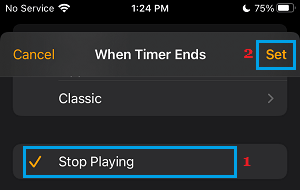
4. After this, tap on the Start button to start the timer.
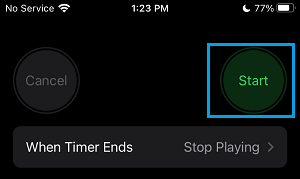
5. Next, open YouTube and start playing the YouTube Video that you want to listen, before going to sleep.
This way you can safely listen to long YouTube Videos while going to sleep, without worrying about the possibility of falling asleep with YouTube still playing on your device.
The YouTube Video will play on iPhone, only upto the time remaining in the Timer and it will automatically stop playing and the screen will switch OFF as soon as the timer ends.