The default setting in WhatsApp is to automatically save photos and videos to the Camera Roll on your iPhone. However, it is also possible to stop WhatsApp from saving Photos on your iPhone.
In general, the most common reason for people looking for a way to prevent WhatsApp from saving photos to iPhone is to prevent their device from being flooded with hundreds of WhatsApp photos.
If left unchecked, WhatsApp with its default media settings can lead to the storage space on your iPhone being occupied with unwanted WhatsApp Photos and Videos.
Stop WhatsApp From Saving Photos to iPhone
Depending on your requirements, you can use any of the following two methods to prevent WhatsApp from Saving Photos to iPhone.
The first method prevents WhatsApp from automatically saving photos and the second method totally prevents WhatsApp from accessing the Photos App on your iPhone.
1. Prevent WhatsApp From Automatically Saving Photos to iPhone
This method prevents WhatsApp from automatically saving Photos to iPhone, while still providing you with the option to Manually Save WhatsApp Photos to iPhone.
1. Open WhatsApp > tap on Settings icon in the bottom menu.
![]()
2. From WhatsApp Settings screen, go to Chats screen > disable Save to Camera Roll option.
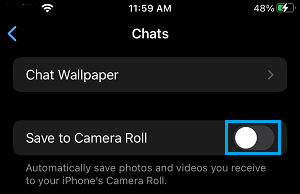
Once ‘Save to Camera Roll” option is disabled, WhatsApp won’t be able to to automatically save photos to the Camera Roll on your iPhone.
However, you will still be able manually save WhatsApp Photos to iPhone by tapping and holding on the Photo and selecting the Download option.
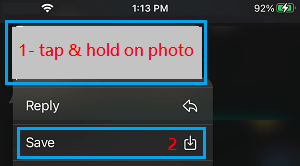
Note: You need to provide WhatsApp with access to the Photos App on your iPhone by going to Settings > WhatsApp > Photos and selecting All Photos option.
2. Totally Prevent WhatsApp From Saving Photos on iPhone
You can totally prevent WhatsApp from saving Photos to iPhone by preventing WhatsApp from accessing the Photos App on your iPhone.
1. Go to Settings > WhatsApp > Photos.
2. On the Photos screen, select the None option.
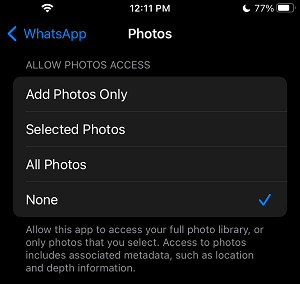
This setting prevents WhatsApp from accessing the Photos app on your iPhone, which totally prevents WhatsApp from saving photos to iPhone, both manually and automatically.