If you had imported photos from iPhone or Digital camera to Mac, it is likely that most of these photos will have location data attached to them. If you are concerned about your privacy, you can remove the Location Information from photos by using the Photos app on your Mac.
In general, the most common reason for removing Location data from photos is to share photos on social media, without any Location data being attached to them.
Related: How to Find the Location Where a Photo Was Taken.
1. Remove Location from Photos on Mac
You can follow the steps below to remove Location data from Photos by using the native Photos App on your Mac.
1. Open the Photos app on your Mac
2. Once you are in the Photos App, double-click on the photo from which you want to remove Location information.
3. On the next screen, click on i icon located near the top-right corner of the Photos app.
![]()
4. If the Photo has location information attached to it, you will see a Map indicating the exact location of where the Photo was taken.
5. To remove Location information from the selected photo, click on Image > hoover mouse over Location and then click on Remove Location in the side-menu.
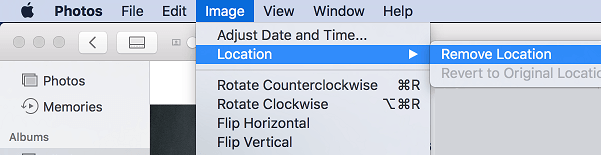
The Location information from this particular photos will be removed by the Photos App.
2. Remove Location From Multiple Photos on Mac
The photos app on Mac also provides the option to remove location information from multiple photos at the same time.
1. Open the Photos app on your Mac.
2. Select all the Photos that you want to remove location information from.
3. Once the Photos are selected, click on Image > hoover mouse over Location and then click on Remove Location option in the side-menu.
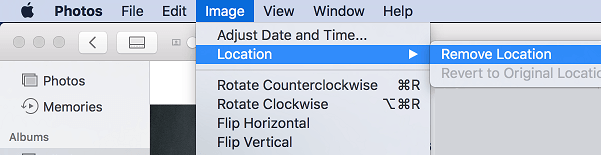
The Location information from all the selected photos will be removed by the Photos App.