It is really easy to add back “This PC” Icon to the Desktop on your Windows 11/10 computer, if it is missing, was accidentally deleted or not appearing after installation of an app or update on your computer.
Since, “This PC” is only a Desktop Shortcut, it can be easily deleted and deletion or removal of this Shortcut has practically no impact on the files and folders that it points to.
Add “This PC” to Desktop in Windows 11/10
At any time, you can add ‘This PC’ Icon back to the Desktop on your computer and it will once again start providing you with quick access to important locations of files and folders on your computer.
Once this useful shortcut is added, you can simply click on “This PC” Icon to gain immediate access to Hard Disk, Storage Drives, Network Locations and major folders like Documents, Downloads, Music, Pictures and Videos on your computer.
You can find below the exact steps to add “This PC” Icon to the Desktop on both Windows 11 and Windows 10 computers.
1. Steps to Add “This PC” to Desktop in Windows 11
If you are using Windows 11, you can follow the steps below to Add “This PC” Shortcut Icon to the desktop of your computer.
1. Right-click in any empty space on the Desktop of your computer and select Personalize in the menu that appears.
2. On the Personalization screen, scroll down in the right-pane and click on Themes.
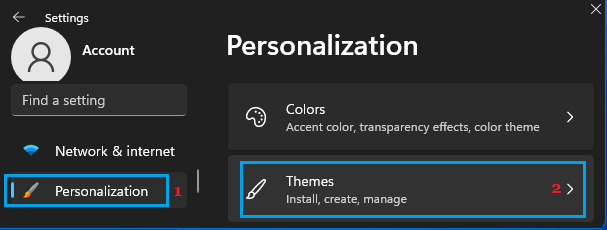
3. On the Themes screen, scroll down to “Related Settings” section and click on Desktop Icon Settings.
![]()
4. On Desktop Icon Settings screen, select the little box next to Computer and this will Add “This PC” Shortcut to the desktop on your computer.
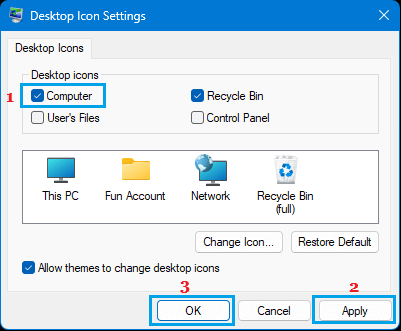
5. Make sure you click on Apply and OK to save this setting on your computer.
2. Steps to Add “This PC” to Desktop in Windows 10
If you are using Windows 10, you can follow the steps below to Add “This PC” shortcut to the Desktop on your computer.
1. Right-click in any empty space on the Desktop of your computer and select Personalize in the menu that appears.
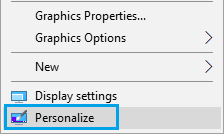
2. On the Personalization screen, select Themes in the left-pane. In the right-pane, scroll down to “Related Settings” section and click on Desktop Icon Settings link.
![]()
3. On the next screen, select the little box next to Computer
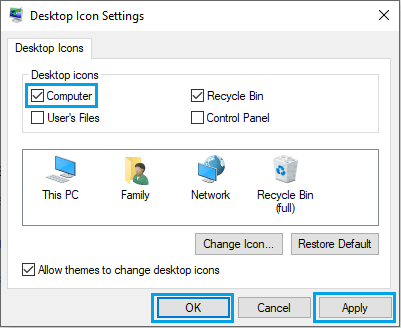
4. Make sure you click on Apply and OK to save this setting on your computer.
3. If Required You can Rename “This PC” as “My Computer”
If you have been using Windows for a while, you must be knowing that “This PC” icon was popularly known as “My Computer” in the older versions of Windows.
If you still like using its earlier name, you can Rename “This PC” as “My Computer” by right-clicking on This PC and selecting the Rename option in the menu that appears.
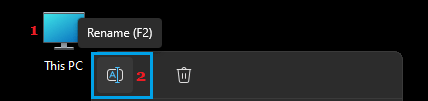
Similarly, you can Rename Other Desktop icons and provide your own unique names to all Desktop Icons on your computer.
4. Add “This PC” to Start Menu
If the Desktop on your computer is cluttered, you can add “This PC” Shortcut to start menu on your computer by right-clicking on This PC and selecting Pin to Start option in the contextual menu.
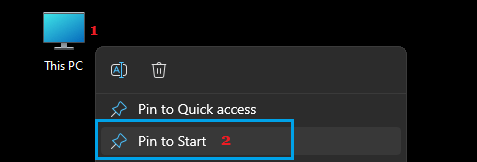
After this, you will be able to access “This PC” Shortcut in the Start Menu by clicking on the Windows Start button.
Similarly, you can pin other Desktop icons to the start menu and they will remain in Start Menu even if you remove them from desktop.