The AirDrop feature as available in iOS allows you to wirelessly transfer Photos, Files and Videos from iPhone to nearby Apple devices. Once this feature in enabled on iPhone, you will be able AirDrop from iPhone to iPad.
The AirDrop feature makes use of Bluetooth technology to locate nearby devices and makes use of your Wi-Fi Network to transfer data between the two Apple devices.
Hence, the first step is to make sure that Bluetooth is enabled on both iPhone and iPad and both devices are connected to the same Wi-Fi Network.
If you are not sure, go to Settings > Bluetooth > make sure the Bluetooth slider is set to ON position.
Transfer Photos, Files from iPhone to iPad Using AirDrop
After enabling Bluetooth, you need to make sure that both devices are setup to receive files using AirDrop.
1. On iPhone, go to Settings > General > AirDrop > select the Everyone option.
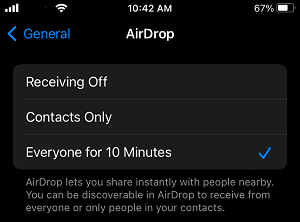
2. Similarly, enable AirDrop on iPad by following the above step.
This will ensure that both iPhone and iPad are properly setup to receive files using AirDrop.
Once the AirDrop feature is setup on both devices, you can follow the steps below to transfer Photos, Videos and Files from iPhone to iPad.
3. Open the Photos App on iPhone > tap on Albums tab in bottom menu and open the Album containing Photos that you want to transfer.
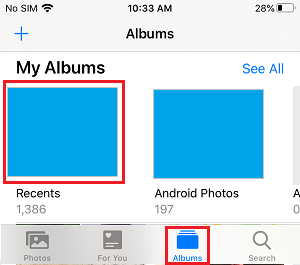
4. On the next screen, select the Photos that you want to transfer and tap on the Share icon located in bottom menu.
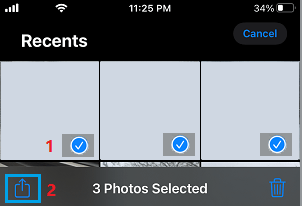
5. From the Sharing Menu that appears, select the AirDrop option.
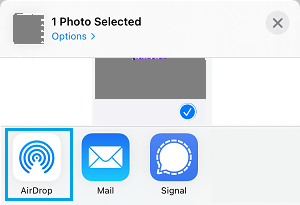
6. On the next screen, select the iPad or the Device Name to which you want to send the photos.
7. On iPad, you will see an AirDrop pop-up, tap on the Accept option to receive the selected Photos from your iPhone.
Once, you tap on Accept, you will see immediately see Photos from iPhone appearing on your iPad.