If you are being bothered by unknown callers, you can set your iPhone to Allow Calls only from Known Contacts by using two different methods.
The first method requires you to enable “Silence Unknown Callers” feature on iPhone and this will automatically silence all unknown callers and allow calls only from those who are listed on your Contacts List.
While “Silence Unknown Callers” can block most unknown callers, it can be easily by-passed by anyone that calls your device using a Hidden Caller ID.
In such cases, the most effective way to block unknown callers is by configuring Do Not Disturb mode on iPhone to allow calls only from those that are listed in your Contacts list.
Allow Calls Only From Known Contacts On iPhone
In most cases, you should be able to prevent unknown callers from bothering you by using “Silence Unknown Callers” feature as available on your iPhone.
If “Silence Unknown Callers” feature is being bypassed by “No Caller ID” calls, you can use the second method as provided below in this guide.
1. Enable ‘Silence Unknown Callers’ feature on iPhone
As mentioned above, the easiest way to block unknown callers on iPhone is by enabling the ‘Silence Unknown Callers’ feature on your iPhone.
1. Go to Settings > Phone > Silence Unknown Callers.
2. On the next screen, move Silence Unknown Callers Slider to ON position.
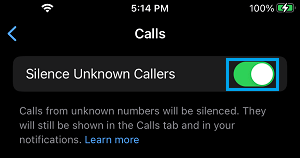
After this, your iPhone will only allow calls from known people that are listed in your Contacts list.
2. Allow Calls From Known Contacts Using “Do Not Disturb” Mode
As mentioned above, telemarketers and others can easily by-pass “Silence Unknown Callers” feature by hiding their Caller ID.
Hence, the most effective and fool proof way to Allow Calls from known Contacts on iPhone is by using Do Not Disturb mode.
1. Go to Settings > Focus > Do Not Disturb > tap on the People Tab.
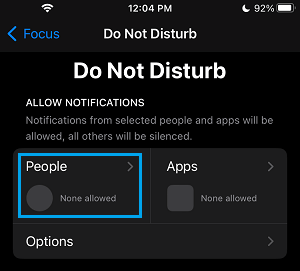
2. On the next screen, tap on Allow Calls From and select Contacts Only option in the pop-up that appears
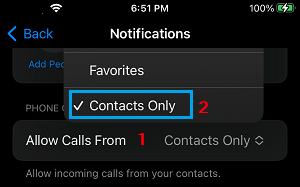
After this, whenever your iPhone is placed in “Do Not Disturb” mode, it will only allow Calls from people who are listed in your Contacts List. All other Calls from unknown Callers will be automatically silenced and diverted to Voicemail.
If you have numerous Contacts, select the Favorites option and this will allow calls only from those who are marked as favorites in the Contacts App.
While this method is very effective in avoiding unwanted calls, it can potentially make you miss valid Calls from people who may not yet be listed in your Contacts List.