Windows computers come with Face Detection and Recognition technology built-in to Windows Hello login and the Photos App. If you do not want to use this feature, it is possible to Disable Face Detection, both in Windows Hello and Photos App.
The purpose of incorporating Face Recognition technology and Biometric sensing in Windows is to allow users to login to the computer using Face ID, Fingerprint and Iris scanning.
In the case of Photos App, Face Detection technology is used to identify people appearing in Photos stored on the computer and put them together in groups for your convenience.
According to Microsoft, the process of Face Detection in Photos App happens right on your device and all the Face Detection Data can be erased by disabling the “People” setting in Photos App.
Disable Face Detection in Windows 11/10
If you are unlikely to login to the computer using Face ID or Finger Print, you can find below the steps to Disable Face Detection in Photos App and also in Windows Hello.
You can also find below the steps to totally Disable Face Detection, Fingerprint and Iris scanning on a Windows 11/10 computer by using Device Manager and Registry Editor.
1. Disable Face Detection in Photos App
If you do not want the Photos App to use Face Detection to recognize people, you can easily disable this feature by going to Photos App Settings on your computer.
1. Open the Photos App on your computer.
2. Click on 3 Dots Menu icon and select Settings in the drop-down menu.
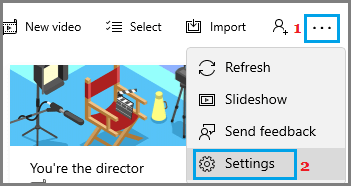
3. On the Settings screen, scroll down to “Viewing and Editing” section and move the People setting to Off position.
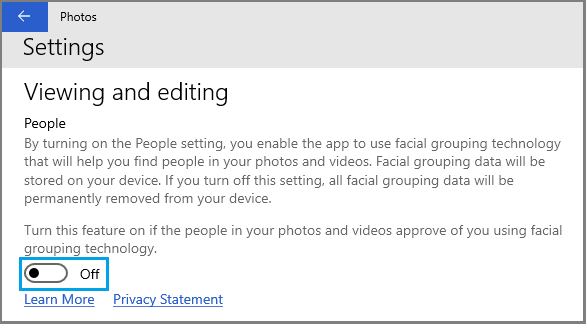
After this, you will no longer find the Photos App using Face Detection to identify and group people in Photos.
If you happen to change your mind, you can Enable Face Detection and Recognition back on your computer by repeating the steps above and moving the People toggle to ON position.
2. Disable Face Recognition in Windows Hello Login
Windows Hello provides the option to login using Face ID. If you are not impressed or do not want to use Face ID, you can easily disable this feature by going Sign-in Options page.
1. Open Settings > click on Accounts Icon.
2. Select Sign-in options in the left-pane. In the right-pane, select Face Recognition and click on Remove.
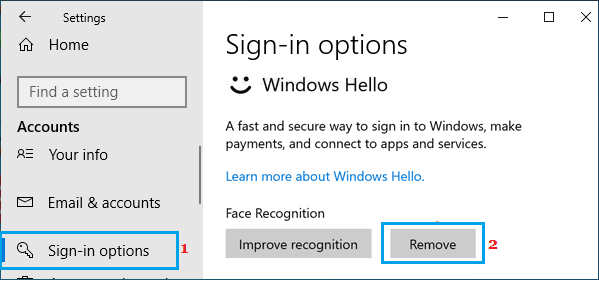
3. Disable Biometric Devices Using Device Manager
You can totally disable Face Recognition, Fingerprint and Iris scanning on your Windows computer by using Device Manager.
1. Right-click on the Start button and select Device Manager.
2. On Device Manager screen, right-click on Biometric Devices and select the Disable option.
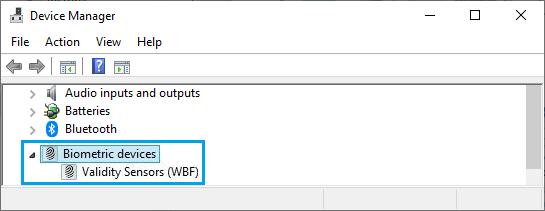
After this all Biometric scanning options should be disabled on your computer.
4. Disable Biometrics Using Registry Editor
Another way to totally disable Face Detection, Fingerprint and Iris scanning in Window 11/10 by using Registry Editor.
1. Open the Run Command on your computer.
2. Type regedit and press the Enter key on the keyboard of your computer.

3. On Registry Editor screen, navigate to HKEY_LOCAL_MACHINE\SOFTWARE\Policies\Microsoft\Biometrics. If Biometrics key is not available, right-click in the left-pane, select New > Key and name the New Key as Biometrics.
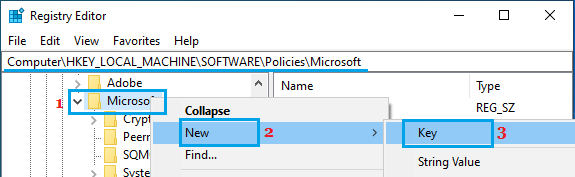
4. Select the newly created Biometrics Key > In the right-pane, right-click and select New >DWORD 32-bit value and name the new DEWORD as “Enabled”.
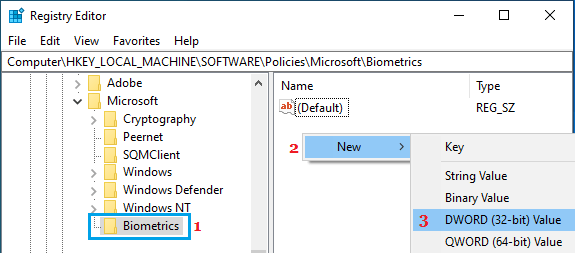
5. Double-click on the newly created Enabled DWORD and make sure its Data Value is 0.
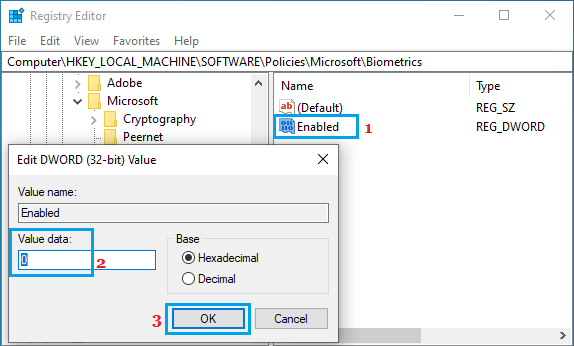
This will disable all kinds of Biometric sensing on your computer including Face Detection, Fingerprint and Iris scan.