The Printer error message reading “Another Computer is Using the Printer” is most commonly noticed on certain models of Canon and Epson Printers.
Going by the error message, you may assume that someone else in your house or office is using the Printer and may even go around to check if someone else is using the printer.
However, this error message has nothing to do with other computers and occurs even if there is only one computer connected to the Printer.
Another Computer is Using the Printer Error in Windows 11/10
If you are unable to print due to “Another computer is using the printer” error message, you should be able to fix the problem using the following troubleshooting steps.
1. Power OFF and Power ON Printer
Starting with a simple fix, switch OFF the printer by pressing the Power button. Wait for 60 seconds and Press the Power button to start the printer.
If this fix works, you will first see the printer going through its warm up process and after a while whatever you were trying to print will be printed.
2. Restart Print Spooler Service
Restarting the Print Spooler service can help in fixing printing problems.
1. Right-click on the Start button and click on Run.
2. In the Run command window, type services.msc and click on OK.

3. On the services screen, scroll down and right-click on Print Spooler and click on Stop.
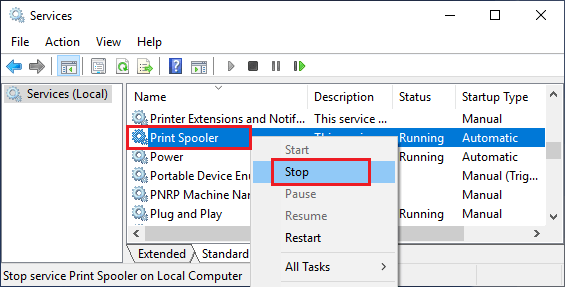
4. Next, right-click again on Print Spooler again and this time click on Restart.
After this, see if you are able to print.
3. Set Printer as Default Printer
If you are using Canon Printer, it is most likely that there are two Canon Printers Installed on the computer. One of these will be the regular Canon Printer and the other one will have a WS suffix.
In this case, the solution to “Another computer is using the printer” error on your computer is to select the right or the regular Canon Printer as the default printer on your computer.
You can find the steps to set default printer on a Windows 11/10 computer in this guide: How to Set Default Printer in Windows 11/10.
4. Update Printer Driver
1. Right-click on the Start button and click on Device Manager.
2. On the Device Manager screen, right-click on your Printer and click on Update Driver.
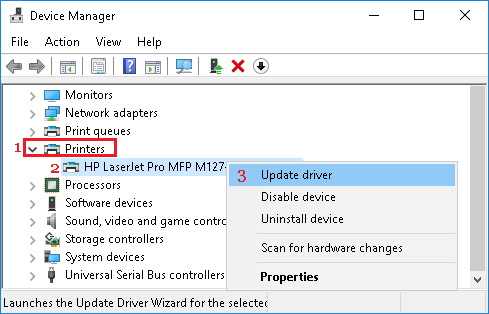
3. On the next screen, click on Search Automatically for updated driver software option.
4. Allow Windows to search for the updated printer driver and install it on your computer.