Apple provides iPhone users with 5 GB of Free iCloud Storage, which can be used to automatically backup the most essential data on your device to iCloud.
Having an up-to-date backup of your device on iCloud provides you with the option to Restore iPhone, if it starts malfunctioning or suffers from accidental loss or deletion of data.
Backup iPhone to iCloud Manually & Automatically
All that is required to make your iPhone automatically backup its most essential data to iCloud is enable or toggle-on the iCloud Backups option on your iPhone.
Once iCloud Backups are enabled on iPhone, it will start automatically backing up its data to iCloud, whenever it is plugged in for charging and connected to Wi-Fi Network.
In addition to periodic automated iCloud Backups, iPhone also provides the option to initiate a manual backup of your device to iCloud at any time.
1. Automatically Backup iPhone to iCloud
The easiest way to ensure the security of your data on iPhone is by setting up your device for automated iCloud Backups.
1. Open Settings > tap on your Apple ID Name.
2. From Apple ID screen, go to iCloud > iCloud Backup > move the slider next to Backup This iPhone to ON position.
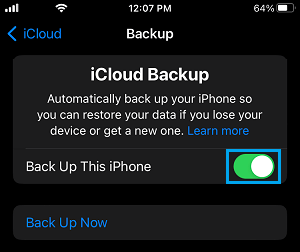
This will setup iPhone to automatically backup its data to your iCloud Account. This happens, whenever iPhone is plugged in for charging and connected to Wi-Fi Network.
2. Manually Backup iPhone to iCloud
If your iPhone is sufficiently charged (60% or more) and connected to Wi-Fi Network, you can initiate a Manual Backup of your device to iCloud at any time by following the steps below.
1. Open Settings > tap on your Apple ID Name.
2. From Apple ID screen, go to Settings > tap on your Apple ID..
3. From Apple ID screen, go to iCloud > iCloud Backup > make sure the slider next to Backup This iPhone is set to ON position.
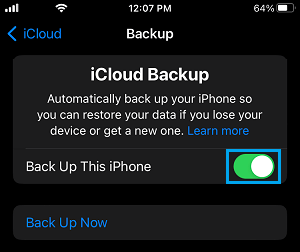
4. After this, tap on Back Up Now option to start the process of backing up your device to iCloud.
What is Included in iCloud Backup?
While both Automated and Manual iCloud Backups are easy to make, you need to be aware that an iCloud Backup is not a complete backup of iPhone.
According to Apple, an iCloud Backup includes only the data available on the local storage of your device and does not include data that is already synced to iCloud.
This means a typical iCloud Backup includes Device Settings, App Data, Purchase History, Home Screen Layout, Ringtones and Apple Watch Backups.
Text Messages, Photos and Videos will be included in iCloud Backup, only if iCloud Messages and iCloud Photos (respectively) have not been enabled on your device.
What is Not Included in iCloud Backup?
As you can see from above list, an iCloud Backup of your iPhone does not include Apps, Music, Books, Movies that you may have downloaded to iPhone from App Store, Apple Music and other sources.
You will be able to re-download purchased Apps, iBooks, Movies and Music from iTunes & App Stores. However, you won’t be able to get back Apps, Music and Books downloaded from other sources.
As far as Photos, Videos and iCloud iMessages are concerned, they will be back on your device as soon as iPhone Syncs with iCloud.
Note: If you are looking for a complete backup of iPhone, you need to download a complete backup of your device to Mac or Windows computer: How to Backup iPhone to Mac & Windows Computer.