While the default setting in Microsoft Edge and Google Chrome browser is to save files to the “Downloads” Folder on your computer, both web browsers provide the option to change the Download Location to Desktop or to any other location on your computer.
In-fact, both Google Chrome & Microsoft Edge browsers can be configured to prompt you to select your desired download location, every-time you try to download files on your computer.
This provides you with the flexibility to save the downloaded File to Desktop, USB Drive or to a Folder located on the Desktop or any other location on your computer.
Change Chrome & Edge Download Location in Windows 11/10
While you may like the idea of downloaded files being available in the “Downloads” Folder, there are users who want to see downloaded files being clearly visible on the desktop, instead of being hidden in the “Downloads” folder.
Hence, both Google Chrome and Microsoft Edge browsers make it easy for users to change File Download Location to Desktop and also provide the option to select your desired save location, every time a file is downloaded on the computer.
1. Change Chrome Download Location to Desktop
You can follow the steps below to change the Chrome download location on your Windows computer to Desktop.
1. Open Google Chrome > Click on 3-dots Icon and select Settings in the drop-down menu.

2. On the settings screen, select Downloads in the left pane and click on the Change button in right-pane.
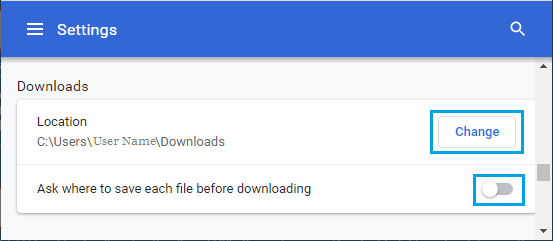
Note: Disable “Ask Where to Save Each File Before Downloading” option (If it is turned ON).
3. On the next screen, select Desktop and click on Select Folder button.
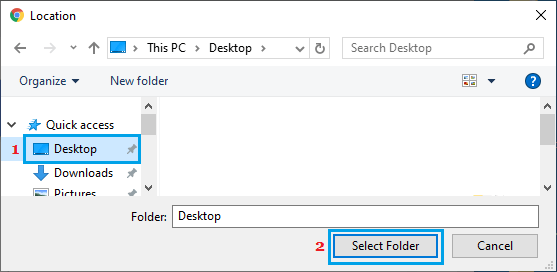
From now onwards, the Files that you download on your computer using Google Chrome will be downloaded to Desktop.
2. Change Microsoft Edge Download Location to Desktop
You can follow the steps below to change Microsoft Edge Download Location on your computer to Desktop.
1. Open Microsoft Edge browser > click on 3-dots menu icon and select Settings in the drop-down menu.

2. On the Settings screen, select Downloads in the left-pane. In the right-pane, click on the Change button, next to the Location entry.
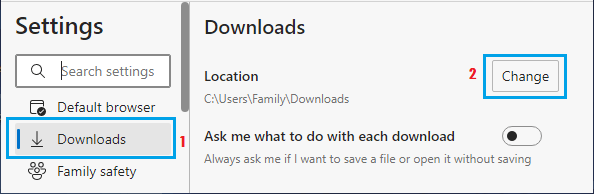
3. On the next screen, select Desktop as the Location for Microsoft Edge Downloads on your computer.
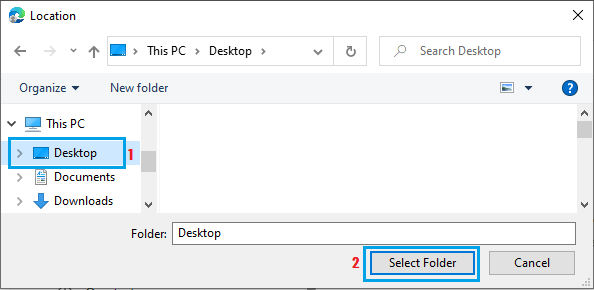
After this change, you should always find Microsoft Edge downloading files directly on the Desktop of your computer.
3. Make Chrome Ask Where to Save Downloaded File
As mentioned above, you can make Google Chrome to prompt you to select the Save Location, every time you try to download any file on your computer.
1. Open Chrome Browser > click on 3-dots Icon > select Settings in the drop-down menu.

2. On the settings screen, select Downloads in the left pane. In the right-pane, move the slider next to Ask where to save each file before downloading to ON position.
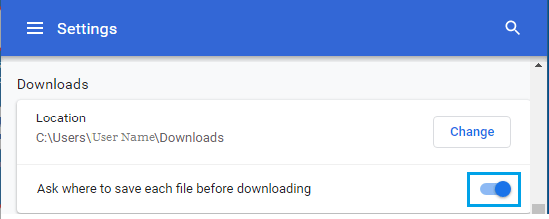
After this, you will find Google Chrome prompting you to select Location for the File being downloaded on your computer.
4. Make Microsoft Edge Ask Where to Save Downloaded File
Similarly, you can also set Microsoft Edge browser to ask you to select the Save Location for the downloaded files on your computer.
1. Open Microsoft Edge browser > click on 3-dots menu icon and select Settings in the drop-down menu.

2. On the Settings screen, select Downloads in the left-pane. In the right-pane, move the toggle next to Ask me what to do with each download to ON position.
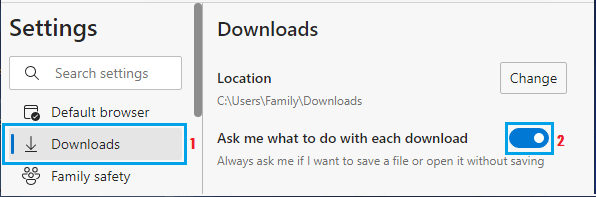
After this change, you will find Microsoft Edge prompting you to select Download Location, everytime you download a file on your computer.