It is a good idea to periodically review the Privacy & Security settings for apps and services on your iPhone and change or modify them to suit your privacy requirements.
This way, you can rule out the possibility of unwanted apps being unknowingly provided with access to Photos, Messages, Contacts and other type of information on your iPhone.
Change Privacy Settings on iPhone
You can find below various methods to change the privacy settings on your iPhone and ensure that only the required apps are provided with access to Photos, Contacts, Messages and other information.
1. Change Location Tracking Settings on iPhone
While Apps like Maps, Weather and Find My have a valid reason to access your location information, you may not want social media apps like Facebook, WhatsApp and others from accessing your Location information.
1. Go Settings > Privacy & Security > Location Services.
2. On the next screen, select the App that you want to prevent from accessing your Location data.
3. On the next screen, select the Never option.
![]()
Similarly, you can repeat the above steps to prevent other Apps from accessing your Location information.
2. Select Which Apps Can Access Your Contacts
The default option in most Social Media Apps is to prompt users to provide access to your Contacts on iPhone. Hence, it makes sense to take a look at Apps having access to your Contacts and prevent unwanted Apps from accessing your Contacts.
1. Go to Settings > Privacy & Security > Contacts.
2. On the Contacts screen, move the slider next to Unwanted Apps to OFF position.
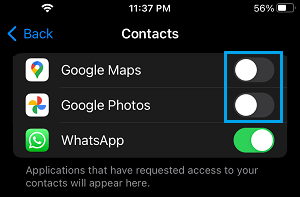
Note: Make sure that essential apps like Gmail and WhatsApp are provided with access to your Contacts on iPhone.
3. Check Apps Having Access to Camera
While you may want Apps like Skype or Google Meet to access the Camera on your iPhone, you may have unknowingly provided Camera access to other unknown and unwanted apps.
1. Go to Settings > Privacy & Security > Camera.
2. On the next screen, you can disable Camera access to Apps that you do not want to access the Camera on your iPhone by moving the toggle to OFF position.
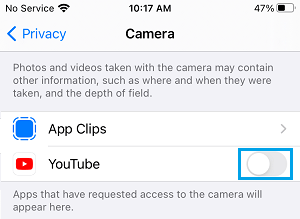
This way you can ensure that only the required Apps have access to the Camera on your iPhone.
4. Check Which Apps Can Access Microphone
Similarly, you need to rule out the possibility of unwanted Apps having access to the Microphone on your iPhone.
1. Go to Settings > Privacy & Security > Microphone.
2. On the next screen, move the toggle next to unwanted Apps to OFF position.
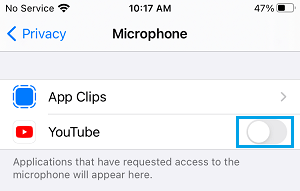
5. Disable Lock Screen Message Previews
If Message Previews are appearing on the screen of your unlocked iPhone, you need to be aware that this information can also be seen by others around you.
1. Go to Settings > Notifications > Messages > Show Previews.
2. On the next screen, select When Unlocked or the Never option.
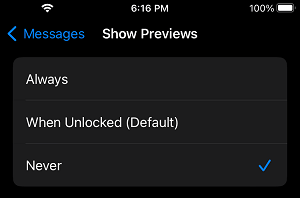
6. Disable Lock Screen Notifications
If more Privacy is required, you can prevent notifications from appearing on the Lock Screen of your iPhone.
1. Go to Settings > Notifications > Messages.
2. On the next screen, uncheck the Lock Screen option.
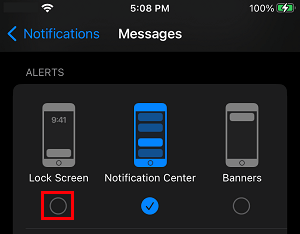
After this, you will no longer see Text and iMessage notifications appearing on the screen of your unlocked device.
7. Lock Your Voicemail With Password
You can protect your Voicemails on iPhone by using a strong password.
1. Go to Settings > Phone > Change Voicemail Password.
2. On the next screen, make sure that you enter a strong Password.
This will make it difficult for anyone to gain access to your Voicemail by guessing or using Brute-Force attacks.
8. Prevent Websites from Tracking Your Location
The Safari browser on iPhone provides the option to prevent websites from tracking your location while browsing.
1. Go to Settings > Safari > Location.
2. On the next screen, tap on Deny or Ask option.
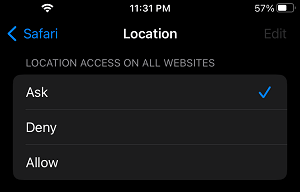
If you select the “Ask” option, Safari browser will be prompting you for permission, whenever any website wants to track your Location.