While iPhone comes with a default Ringtone for calls, it also provides the option to change the Ringtone for calls on your device by using any built-in ringtone of your choice.
In addition to built-in Ringtones that iPhone comes with, you can also download other Free and Paid Ringtones on your device from App Store and even Setup Any Song As Ringtone on your iPhone.
In-fact, you can even Set Custom Ringtones for important Contacts on your iPhone, in order to differentiate them from other callers on your iPhone.
Change Ringtone on iPhone
You can find below the steps to change Ringtone on iPhone using built-in ringtones that are already available on your iPhone and also by downloading Ringtines from the App Store.
1. Steps to Change Ringtone On iPhone
Follow the steps below to change Ringtone for Calls using built-in Ringtones as available on your iPhone.
1. Open Settings > scroll down and tap on Sounds & Haptics.
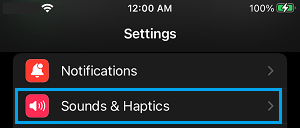
2. On the next screen, tap on Ringtone Settings option, located under “Sounds and Haptic Patterns”.
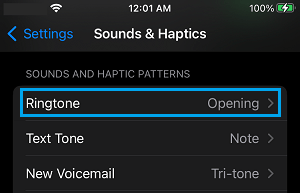
3. On the next screen, select the Ringtone that you would like to use for Calls on your iPhone.
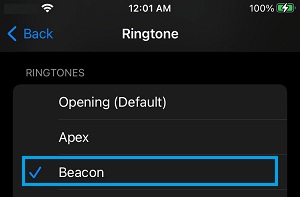
After this, you will find your iPhone playing the selected Ringtone, whenever anyone calls your device.
2. Purchase New Ringtones On iPhone
As mentioned above, you can also download other Free and Paid Ringtones as available on the App Store and set them as the Ringtone on your iPhone.
1. Go to Settings > Sounds & Haptics > Ringtone.
2. On the next screen, select Tone Store. This will take you to the App Store.
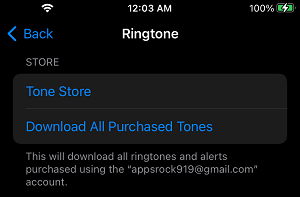
2. On the App Store, you can search for Ringtones > Download and Install any Free or Paid Ringtone on your iPhone.
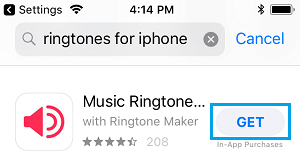
Set Purchased Tone As Ringtone on iPhone
After downloading the Ringtone from App Store, you can set this Free or Purchased Ringtone Tone for incoming Calls on your iPhone.
1. Go to Settings > Sounds & Haptics > Ringtone.
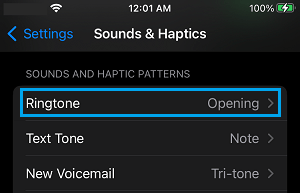
2. On the next screen, select the purchased Ringtone to set it as the new Ringtone for Calls on your iPhone.
3. Set Custom Ringtones For Contacts on iPhone
As mentioned above, you can also Set Custom Ringtones or different Ringtones for different Contacts on your iPhone.
1. Open the Contacts App on your iPhone.
2. On the Contacts screen, tap on the Contact for which you want to set a specific Ringtone.
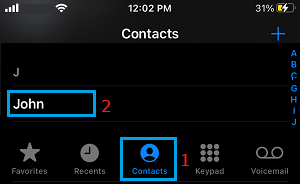
3. On Contact’s Detail screen, tap on the Edit option located at the top-right corner of your screen.

4. Scroll down and tap on the current default Ringtone for this Contact.
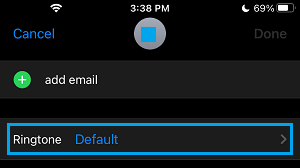
5. On the next screen, select the Ringtone for this particular Contact and tap on Done.
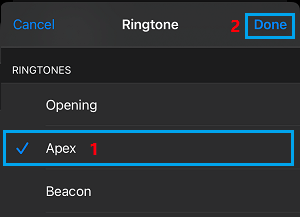
From now on, you will hear this selected Ringtone, whenever this Contact calls your iPhone.