When you download files on your Mac, they are downloaded to the Downloads Folder on your Mac. However, you can change the Safari File Download Location on your Mac to Desktop, iCloud Drive or any other location on your computer.
For example, changing the Safari Download Location to Desktop ensures that the downloaded file is clearly visible on the desktop, instead of being mixed up with other downloaded files in the downloads folder.
Similarly, changing the Safari download location to iCloud Drive ensures that all your downloads are offloaded to iCloud Drive, instead of taking up storage space on your MacBook.
Hence, the Safari browser on your Mac provides the option to change the File Download Location to Desktop or to any other location on your computer.
Steps to Change Safari Download Location to Desktop
Follow the steps below to change the Safari File Download Location to Desktop on your Mac
1. Open the Safari browser on your Mac.
2. Next, click on the Safari tab in the Top Menu bar of your Mac and then click on Preferences option in the drop-down menu (See image below)

3. On the next screen, make sure that you are on the General tab and click on the down arrow next to “File Download” Location and then click on the Other option.
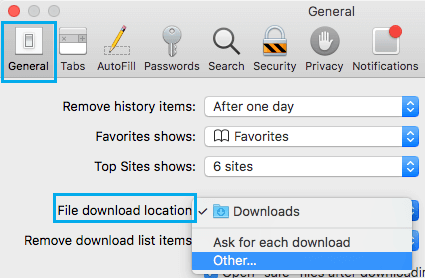
4. On the Next screen, you can select your desired Safari File Download Location. You can select Desktop or select a Folder on the Desktop as the New File Download Location for Safari Browser.
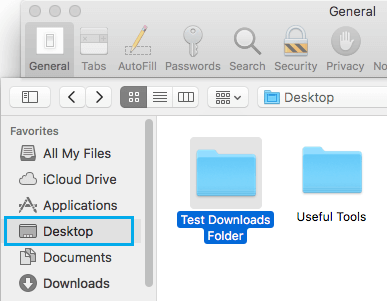
After this, when you download any files, images or songs to your Mac, they will be downloaded to Desktop or to the Folder that you selected in step 4.
Similarly, the Safari browser on your MacBook can be configured to download files to iCloud Drive.
This option is suitable, if you prefer having all the downloaded files being stored in your iCloud Drive account, instead of taking up storage space on your computer.