The default setting on a Windows computer is to prevent Users from accessing files located in other User Accounts. However, if it becomes necessary, it is possible to Copy Files from one User Account to another.
This can be done by logging into your Admin Account, which provides you with Admin Rights and access to Files located in other Local User Accounts on the computer.
Hence, all that is required to Copy Files from One User Account to Another User Account on a Windows computer is to login to your Admin Account and navigate to C:\Users\User Name Folder, where the User Files are located.
Steps to Copy Files from One User Account to Another
Login to your Admin Account and follow the steps below to Copy Files from one User Account to Another.
1. Open the File Explorer on your computer.
2. On File Explorer screen, scroll down and click on Local Disk (C:) or OS (C:) in the left-pane and open Users Folder by double clicking on it.
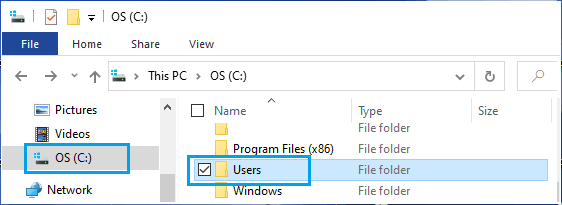
3. Open the particular User Folder in which the Files that you want to transfer are located. In this case, we are opening ME2 User Folder.
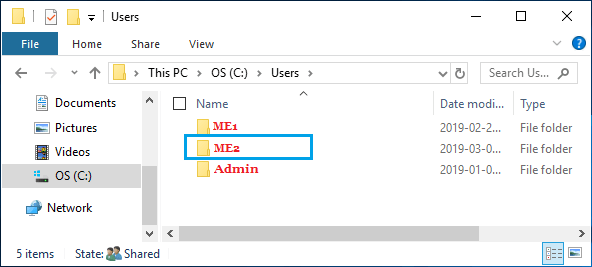
4. If you see “You don’t have permission to access this folder” pop-up, click on Continue and wait for permission to be granted.
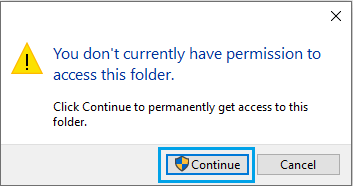
5. Once you are in the User Folder, select all the Files/Folders that you want to copy > right-click on the selected Files/Folders and select the Copy option in the menu that appears.
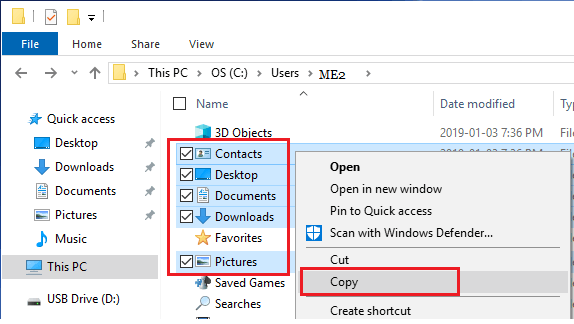
Important: If this User Profile is Corrupted, do not copy the entire User Folder, as you will end up copying corrupted hidden system files (Ntuser.dat, Ntuser.dat.log, Ntuser.ini)
6. After copying the Files, open the User Folder (ME1 in this case) into which you want to Paste the Files and double-click on the Desktop Folder.
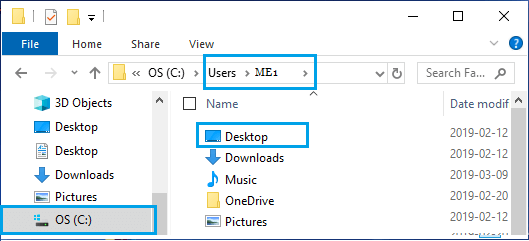
7. Right-click anywhere in the Desktop Folder > click on New > Folder and give a proper name to this newly created Folder.
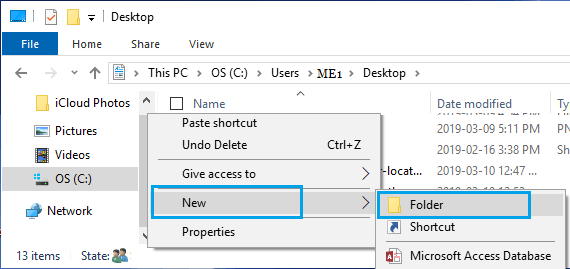
8. Open the New Folder > right-click in any empty space and click on Paste.
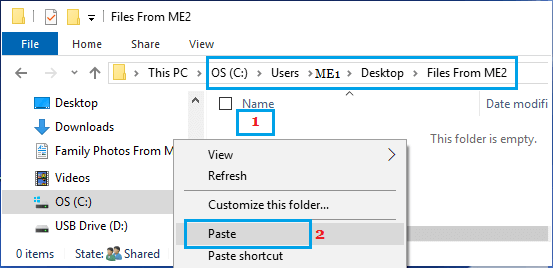
Now, all the files that you had copied from the first User Account will be available in a New folder on another User Account that you can easily access.