If you carry around your Laptop computer to work and other places, you might be interested in knowing the steps to Enable and Use the “Find My Device” feature on your Windows 11/10 computer.
Similar to “Find My” feature on iPhone, enabling Find My Device on a Windows computer allows you to track and find the location of your laptop using your Microsoft Account, in case it gets misplaced, lost or stolen.
Enable And Use Find My Device in Windows 11/10
In order to enable Find My Device, you need to be logged in to the computer using your Microsoft Account, as this feature cannot be enabled using a Local User Account, even if it happens to be an Admin Account.
Once you are logged-in to the computer using Microsoft Account, you will be able to access the option to enable the Find My Device feature on your computer.
Another requirement to use Find My Device is to enable “Location Tracking” feature on your computer, so that it can periodically transmit its location to Microsoft.
1. Enable Find My Device in Windows 11
You can follow the steps below to Enable the “Find My Device” feature on your Windows 11 computer.
1. Go to Settings > Privacy & Security (left-pane) > Click on Find My Device in the right-pane.
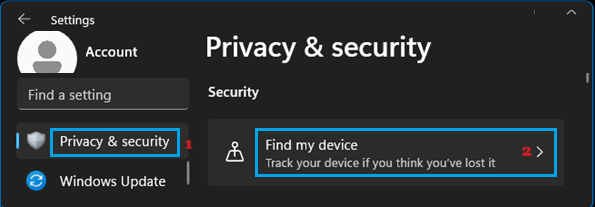
2. On the next screen, enable Find My Device by moving the toggle to ON position.
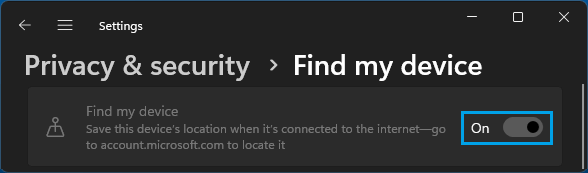
2A. If you are like most users, you will be prompted to Enable Location Services (if not enabled) and Sign-in to Microsoft Account (if you are not already signed-in).

2B. If Location Services is not enabled, click on Location Settings (above image) and enable Location Services by moving the toggle to ON position.
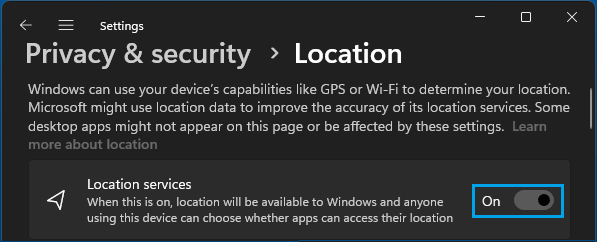
Note: If you are not in Admin Account, login to your Admin Account > go Settings > Privacy & Security > Location > Move Location Services toggle to ON position.
2C. If you are not signed-in to Microsoft Account, click on Sign-in > scroll down to “Account Settings” section and click on Sign in with a Microsoft Account instead.
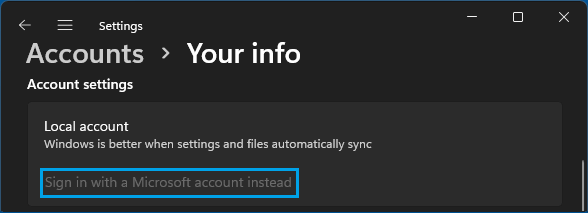
2D. On the next screen, enter your User Name and Password for the Microsoft Account and click on Next.
2E. On the next screen, you will be prompted to enter your current Windows Password.
2F. Once you are signed-in to Microsoft Account, you will be able to enable Find My Device by moving the toggle to ON position.
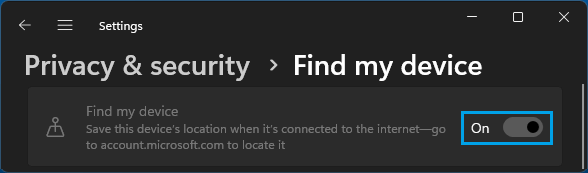
Note: Most users are likely to encounter the above steps, as Location Services is not enabled by default in Windows and many users are not likely to be signed-in to their Microsoft Account.
2. Enable Find My Device in Windows 10
If you are using Windows 10, you can follow the steps below to enable “Find My Device” on your Laptop.
1. Go to Settings > Update & security > Find My device > click on the Change button.
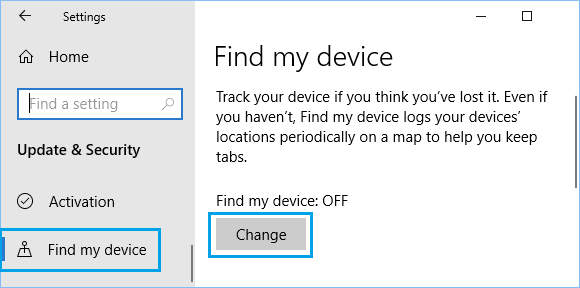
2. On the pop-up, enable Save my device’s location periodically option by moving the toggle to ON position.
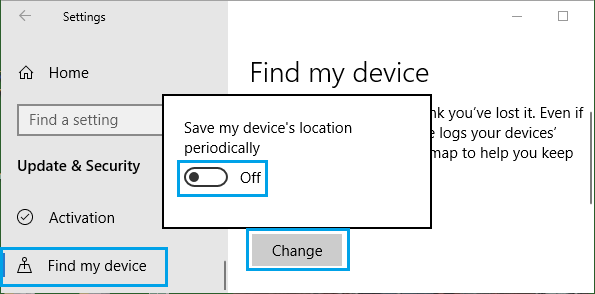
2A. If “Find My Device” option is locked or greyed out, click on Turn on the location setting link > Enable Location Services on your computer.
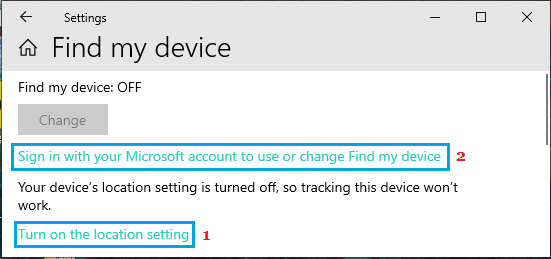
2B. Next, click on Sign in with Microsoft Account link (see above image) and follow the steps to Sign-in to your Microsoft Account.
Once you are signed-in to the computer using Microsoft Account, you will be able to enable “Find My Device” feature on your computer.
Use “Find My Device” to Track Location of Laptop
If your Laptop is lost or stolen, you can follow the steps below to track and find the current location of your computer.
1. Using any other computer or Mac, go to https://account.microsoft.com/account/windows .
2. Sign-in to your Microsoft Account using its User Name and Password.
3. Once you are signed-in, click on the Manage option located under “Devices” section.
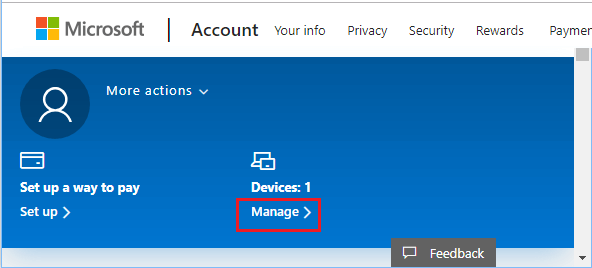
4. On the next screen, click on Find My Device link.
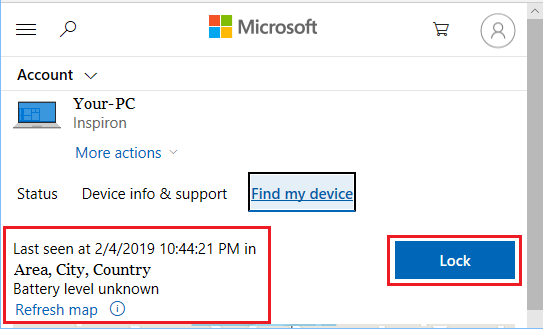
Once you click on Find My Device, you will see the current location of your device on a Map. Microsoft will also display the Area, City, and Country information.
If your lost or stolen device is still connected to the internet, you will be able to Remotely Lock your computer by clicking on the Lock button.
5. On the next screen, you will be able to write a customized message, providing return instructions for the finder of your device.
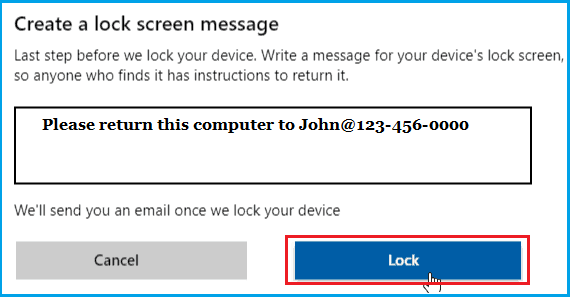
6. After writing your Message, click on Lock to remotely Lock your computer.
Once your device is Locked, no one will be able to access your device, unless they know your Microsoft Account Password.
If you believe that your Microsoft Account may has been compromised, you will be able to change the Password by clicking on Reset Password option.
Limitations of Find My Device
Unlike “Find My Device” service on iPhone and Android phone, Microsoft’s Find My Device service does not track the location of your lost laptop using Bluetooth and Mobile Network.
This can be considered as a reasonable limitation of this service, considering the fact that most laptop computers connect to internet using either Wi-Fi or Ethernet.
Hence, the chances finding the location of your stolen or lost laptop depend on whether or not it was able to connect to internet and transmit its most recent location to Microsoft.