In case you are Using WhatsApp on iPhone, you can now secure your WhatsApp Account by Enabling Two-step Verification for your WhatsApp Account. This feature which adds a second layer of security to your WhatsApp Account can be disabled at any time.
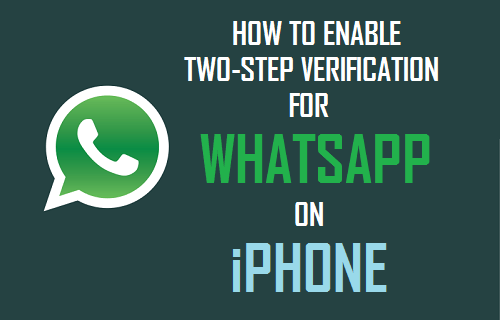
WhatsApp Two-Step Verification
Two-step verification is an optional feature in WhatsApp that provides more security to your account. When you setup two-step verification for your WhatsApp account, you or anyone else trying to setup WhatsApp on another device using your phone number will be required to enter a six-digit passcode.
Unlike Two-Step Verification for Apple ID the Two-step verification process in WhatsApp does not generate a one time security code. Instead, WhatsApp requires you to make up your own Six-digit passcode and use this for verifying your account.
If this sounds interesting, you can go ahead and enable Two-step verification for your WhatsApp Account. However, before going ahead with the steps to Enable two-step verification for your WhatsApp account, you need to be aware of the following.
1. Once two-step verification is activated, you will be required to enter your Passcode every time you try to register your WhatsApp account on any mobile device.
2. WhatsApp may ask you to enter your Passcode from time to time. Hence, you need to remember your Passcode or keep it stored at a secure location.
3. You can disable Two-step verification and change your WhatsApp Passcode at any time.
What Happens when you Forget or Lose WhatsApp Passcode
During the Process of setting up WhatsApp, you have the option of providing an Email Address. In case you forget your Passcode, WhatsApp will send a link to this email address and you will be able to use this link to disable Two-step Verification Passcode for your WhatsApp Account.
In case you did not provide an Email address, you may end up facing one of these scenarios upon losing your WhatsApp Passcode.
1. You won’t be able to reverify your WhatsApp Account within 7 days of using WhatsApp without Passcode.
2. After 7 days you can reverify your Account using your phone number, but you will end up losing all your pending messages.
3. After 30 days, you can reverify your Account using your phone number. However, your current WhatsApp account will be deleted and a new WhatsApp account will be created.
Enable Two-Step Verification For WhatsApp On iPhone
Follow the steps below to setup two-step verification for WhatsApp on your iPhone.
1. Open WhatsApp > tap on Settings tab located in bottom menu.
![]()
2. From the Settings screen, go to Account > tap on Two-Step Verification.
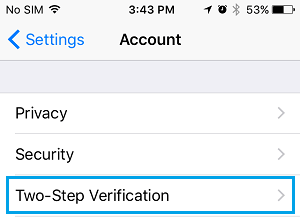
3. On Two-Step Verification screen, tap on the Enable link.
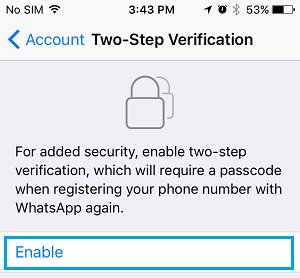
4. On the Next screen, you will be required to enter a Six-digit Passcode.
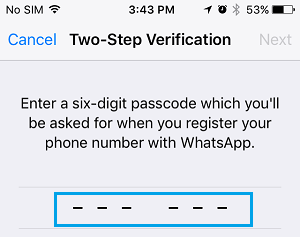
Make sure that you write down this password and keep it at a secure place. You will be required to enter this passcode, anytime you try to register your Phone Number with WhatsApp on another device.
5. You will be asked confirm your Passcode, confirm by entering your passcode on the next screen.
6. On the next screen, you can add an Email Address to your WhatsApp Account or tap on Skip and follow the instructions to complete the process.
Disable Two-Step Verification For WhatsApp
In case you no longer feel the need to use Two-Step Verification for your WhatsApp Account, you can disable it at any time by following the steps below.
1. Open WhatsApp > tap on Settings tab located in bottom menu.
![]()
2. From the Settings screen, go to Account > tap on Two-Step Verification.
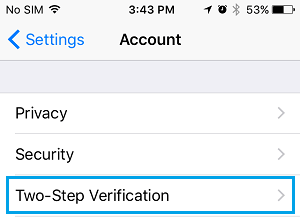
3. On the next screen, tap on the Disable link.
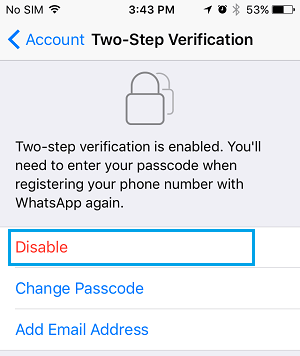
As you can see from above image, you can Change the Two-Step Verification Passcode or Add an Email Address to your WhatsApp Account from the same screen.