The problem of External Hard Drive not being detected by Mac usually occurs due to External Drives not being setup to show in the Finder, Faulty or Damaged USB Cable, Corrupted system settings and other reasons.
Another common reason for the External Hard Drive not being recognized by Mac is due to the External Drive being in NTFS format, which is not recognized by macOS.
Note: If you want the External Storage Drive to work on both Mac and Windows computers, it needs to be in FAT32 or exFAT Format.
External Hard Drive Not Showing Up in Finder on Mac
If an External Hard Drive is not showing up in the Finder on your MacBook, you should be able to fix the problem using the following troubleshooting steps.
1. Restart Mac
Restarting the Mac might help in fixing this problem.
1. Click on Apple Logo in top-menu bar and select Restart option in the drop-down menu.
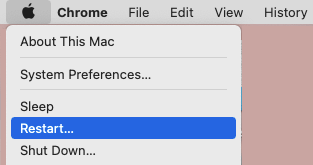
2. After Mac restarts, you may find the External Drive appearing in the Finder window.
2. Change USB Port
Unplug the External Hard Drive and plug it into another USB Port and see if it shows up in the Finder window.
If you are using a USB Hub, unplug it from Mac and connect the External Drive directly to USB Port. If you are using UBC-C port, plug the External Drive into another USB-C port.
3. Change Finder Preferences
1. Open the Finder on your Mac.
2. Click on the Finder tab in top-menu bar and select Preferences in the drop-down menu.
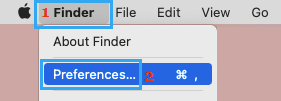
3. On Finder Preferences screen, switch to General Tab and select External Disks option.
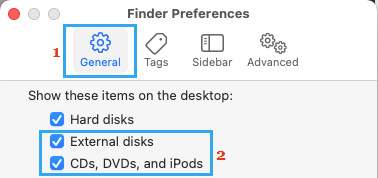
4. Next, switch to Sidebar tab and make sure both External Disks and CDs, DVDs and iOS Devices options are selected.
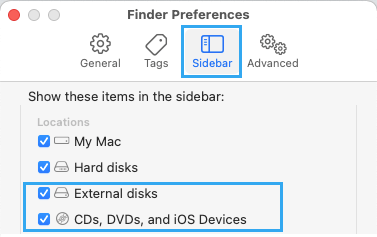
Note: If the External Drive is still not being recognized by Mac, you may have to manually mount the Drive using Disk Utility.
4. Manually Mount External Hard Drive on Mac
Follow the steps below to manually mount the External Hard Drive on your Mac.
1. Press Command + Option (Alt) + Spacebar keys to open the spotlight search on your Mac.
2. Type Disk Utility in the search bar and double-click on Disk Utility in the search results.
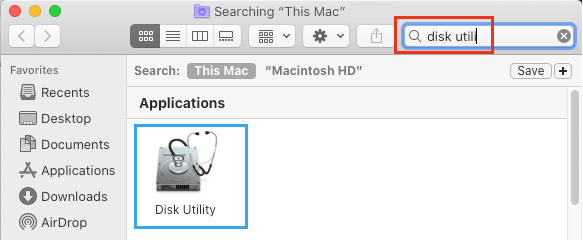
3. On the Disk Utility screen, select the External Hard Drive in the side-bar and click on the Mount tab.
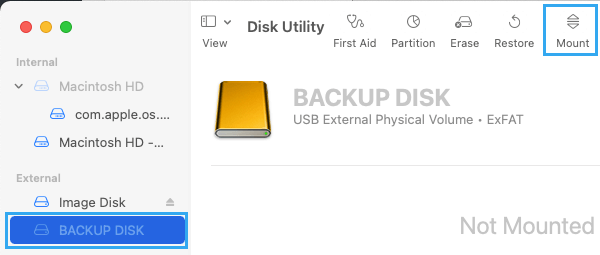
5. Run First Aid
The built-in “First Aid” tool on Mac can be used to fix corrupted files and other issues, which might be preventing the External Drive from functioning properly on your Mac.
1. Press Command + Option (Alt) + Spacebar keys to open the spotlight search on your Mac.
2. Type Disk Utility in the search bar and double-click on Disk Utility in the search results.
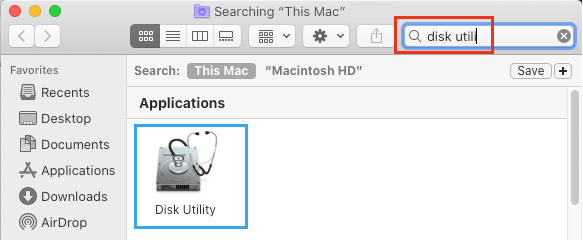
3. On the Disk Utility screen, select External Hard Drive in the sidebar and click on First Aid.
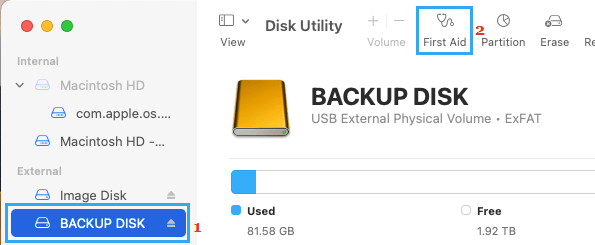
4. On the confirmation pop-up, click on Run to confirm.
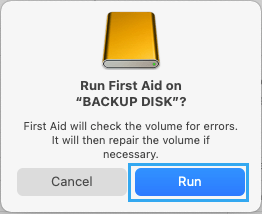
If the First Aid tool is able to fix the problem, the Drive should now appear in the sidebar. If not, try to manually mount the External Drive.
7. Reformat External Drive
As mentioned above, you won’t be able to use the External Drive, if it is in NTFS format. To fix this issue, you need to Format the External Drive to a macOS compatible File Format.
Note: The format process will wipe out the entire data on the disk.
1. Open Disk Utility on your Mac.
2. On the Disk Utility screen, select the External Hard Drive in sidebar and click on Erase.

3. On the confirmation pop-up, type a Name for the External Drive > select the desired Format type and click on the Erase button.
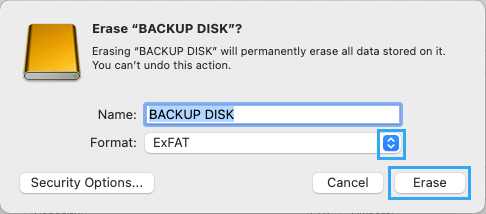
4. Patiently wait for the Format Process to be completed, after which it should show up in the Finder window.
8. Reset SMC & NVRAM
MacBook’s SMC can sometimes become confused or corrupted, leading to various problems, including the problem of External Hard Drive not showing up in the Finder.
The steps to Reset SMC & Reset NVRAM vary, depending the model of your MacBook. Hence, it is recommended that you refer to detailed instructions provided in the links.