All that is required to open the Flashlight on an iPhone is to swipe up on the screen of your device and tap on the Torch Icon located in the Control Center. Ho
While this feature works well most of the time, it is not uncommon to find the Flashlight Icon in the Control Center becoming unresponsive and appearing dim or grayed out.
Flashlight Not Working on iPhone
There could be various reasons for the issue of Flashlight not working on iPhone, ranging from the simple case of the Flash Lens being blocked by iPhone case and battery not being sufficiently charged to the use of Flashlight being blocked by the Camera App.
You should be able to get the Flashlight working on your iPhone using the following steps.
1. Charge iPhone
The Flashlight on iPhone uses a lot of power and it will not work if the battery power is low. Hence, make sure that your iPhone is sufficiently charged and try to use the Flashlight again.
Also, make sure that Low Power Mode has not been accidentally enabled on your device by going to Settings > Battery.
2. Remove iPhone Cover
As mentioned above, the problem could be due to the Flash Lens on your iPhone being covered by an ill-fitting or improperly designed cover.
Take a good look at the back of your iPhone and see if the Flash Lens is being blocked in any way by the cover. If it is being blocked, removing the case or cover should fix the problem.
3. Close the Camera App
Both Flashlight and the Camera App on iPhone are powered by the same LED light, which is located at back of the device.
This means, you cannot use the Flashlight while the Camera is being used. Hence, if the Flashlight Icon is grayed out, simply close the Camera App and you should be able to use the Flashlight.
4. Turn the Camera Flash OFF/ON
The problem of Flashlight not working on your iPhone could be due to the Flashlight being stuck in the Camera App.
1. Open the Camera on your iPhone.
2. On the Camera screen, tap on the Video Icon and then tap on Flash Icon.
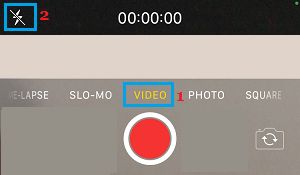
3. Next, select the ON option, followed by the OFF option.
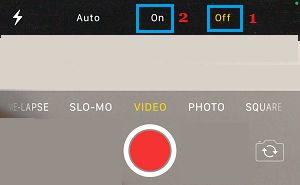
4. After this, close the Camera and try to use the Flash on your iPhone.
5. Reset All Settings
If the Flashlight is still not working, the problem could be due to change or corruption in certain settings on your iPhone. Hence, let us go ahead and Reset All Settings on your iPhone to its original Factory Default Settings.
Note: This step will not erase any data from your device.
1. Go to Settings > General > Transfer or Reset iPhone > Reset.
2. On the pop-up, select Reset All Settings option.

3. On the next pop-up, select the Reset option by tapping on it.
After iPhone restarts, you should find its Flashlight working properly.
If it does not, the problem is likely to be hardware related and you need to get your iPhone checked by a technician at Apple Store.