You may want to hide Apps on your iPhone for privacy reasons and to prevent your children from being able to access certain Apps on your device.
Apart from this, another good reason for hiding apps on iPhone is to declutter the Home screen by hiding apps that you no longer use or occasionally find the need to use.
Hence, we are providing below different methods to hide apps on an iPhone or iPad.
1. Move Apps from Home Screen to App Library
If the goal is to declutter the Home Screen, you can easily accomplish this by moving selected Apps from the Home Screen to App Library.
1. Press and hold on the App that you want to remove from Home screen and select Remove App option in the menu that appears.
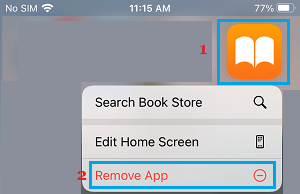
2. On the pop-up that appears, select Remove from Home screen option.
The selected App will be removed from the Home screen and moved to its related section in the App Library.
You can Access the App by swiping left on the Home Screen and going to the related section in the App Library.
2. Hide Apps on iPhone Using Screen Time
The Screen Time feature on iPhone can be used to both set a time limit for Apps and also to hide or prevent selected Apps from being accessed on your device.
1. Go to Settings > Screen Time > tap on Turn On Screen Time.

2. On the pop-up, select Turn On Screen Time Option > On the next pop-up, select This is My iPhone option.
3. Next, scroll down and tap on Content & Privacy Restrictions.

4. On the next screen, switch on Content & Privacy Restrictions tab and tap on Allowed Apps.
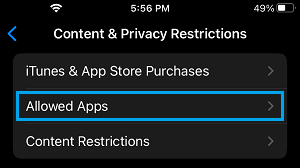
5. On Allowed Apps screen, you can Switch OFF apps like Podcasts, News, Books and others that you do not want to use.
3. Hide Apps from Siri Search Suggestions
Even if the Apps are hidden on iPhone, they can easily come up in Siri Search suggestions.
1. Open Settings > scroll down and tap on Siri & Search.
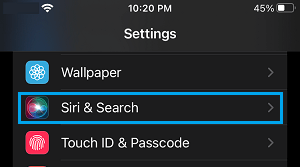
2. On the next screen, scroll down and select the App that you want to prevent from coming up in Siri Search.
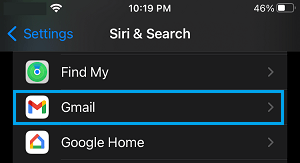
3. On the next screen, disable Show App in Search and Show on Home Screen options.
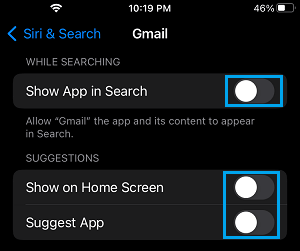
Repeat the above steps for other Apps that you do not want to show up in Siri Searches on the Home Screen of your iPhone.
4. Hide Apps in App Store Purchase History
Any App that you download to iPhone or iPad from the App Store will be clearly visible in the list of purchased Apps on App Store.
Luckily, it is really easy to Hide Apps in your App Store Purchase History.
1. Open the App Store on your iPhone and tap on your Profile Icon.
![]()
2. On the slide-up menu, tap on Purchased.
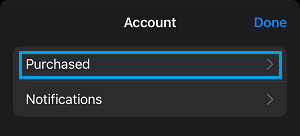
3. On Purchases screen, swipe-left on the App that you want to hide and select the Hide option.
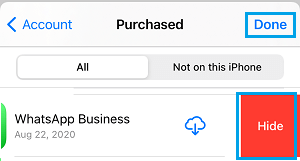
The selected App will no longer Appear in the List of Purchased App on the App Store.