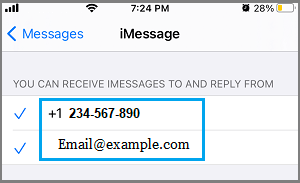Apple’s iMessage service can sometimes come up with “iMessage Needs to enabled to send this message” pop-up, while trying to send an iMessage on iPhone.
While this particular error message is more commonly reported after an iOS update and after switching to a new device, it can also occur at any other time.
iMessage Needs to Be Enabled to Send this Message
If your iPhone is coming up with “iMessage needs to be enabled” message, restart your device by going to Go to Settings > General > Shut Down.
After 30 seconds, restart your device by using the Power Button. If the problem remains unresolved, you should be able to fix it using other methods as provided below in this guide.
1. Make Sure iMessage is Enabled
It is possible that you may have accidentally disable iMessage on your iPhone. Hence, make sure that Apple’s iMessage service is enabled on your device.
1. Open Settings > scroll down and tap on Messages.
2. On the next screen, make sure toggle next to iMessage is set to ON position.
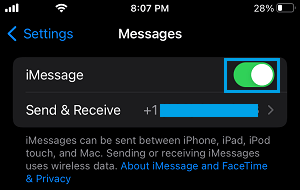
If iMessage is not enabled due to “iMessage waiting for activation” error, you can refer to this guide: Fix: iMessage Waiting for Activation Error on iPhone.
2. Enable MMS Messaging
If you are trying to send a Group Message or send Photos, make sure that both MMS Messaging & Group Messaging options are enabled on your iPhone.
1. Go to Settings > Messages.
2. On the next screen, make sure both MMS Messaging and Group Messaging are enabled.
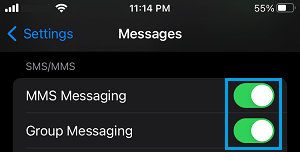
After this your iPhone should be able to send Messages.
3. Enable/Disable iMessage
Disabling and Enabling Apple’s iMessage Service on your iPhone might help in fixing the problem.
1. Open Settings > scroll down and tap on Messages.
2. On the next screen, disable iMessage by moving the slider to OFF position.
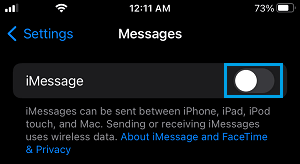
3. After 30 seconds, restart iPhone and Enable iMessage back on your device.
4. Check iMessage Server Status
Using iPhone or computer, go to Apple’s System Status page and take a look at iMessage entry and make sure that the dot next to iMessage is green.
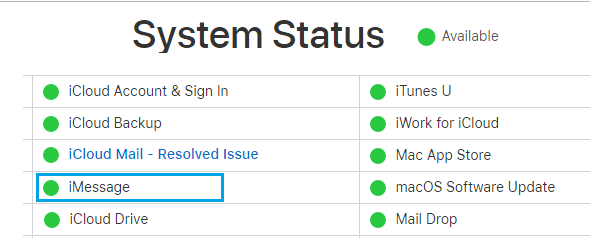
In case of a problem, you will see an error message next to iMessage entry and the dot next to iMessage will be red.
5. Check Send & Receive Settings
Follow the steps below to make sure that your iPhone is set to send Messages using your phone number and Email Address.
1. Open Settings > scroll down and tap on Messages.
2. On the next screen, tap on Send & Receive.
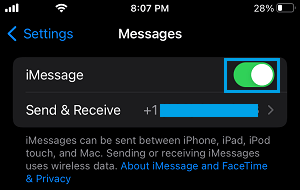
3. On the next screen, make sure both your Phone Number and Apple ID Email Address are selected below “You can receive iMessages to and Reply from” section.
iMessage makes use of Apple ID to send and Receive iMessages. Hence, it is necessary that your Apple ID is listed under “You Can be Reached By iMessage At” section in addition to your Phone Number.