If Microphone is not working on your iPhone, you won’t be able to make Calls, use FaceTime or third-party apps like WhatsApp to make voice and video calls.
The simplest reason for Microphone not working on iPhone could be due to the Microphone being blocked by an ill-fitting case or cover that you are using to protect your iPhone.
If this is not the case, the problem could be due to a variety of other reasons, ranging from a software glitch and Apps lacking the permission to access Microphone to other issues.
Microphone Not Working on iPhone
In case you are not aware, the main Microphone of iPhone is located at bottom of the device, near the charging port or lightning connector and these are used during regular phone calls.
Apart of these, iPhone is equipped with a Microphone located at top of the screen (near the ear-piece speaker) and another Microphone located at back of the device (near the rear-facing camera lens).
The Front-microphone is used during FaceTime calls, front camera video recording and for voice commands to Siri. The Rear-microphone is used for noise cancellation during phone calls and video recordings.
Now, that you are familiar with the placement of Microphones on iPhone, let us go ahead and take a look at the steps to fix the problem of Microphone not working on iPhone.
1. Check iPhone Cover
If you are using a third party cover, make sure that the cover fits your device properly and it has the right openings to match the location of Microphones on your iPhone.
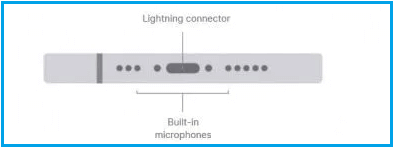
Source: Apple
The openings at the bottom of the cover need to be perfectly aligned and not covering or blocking the microphone in any way.
2. Clean the Microphone
If your iPhone is suffering from muffed or low voice, the problem could be due to one or more of its Microphones being blocked by dirt or dust particles.
You can use any soft brush or a toothbrush to clean the top, bottom and the rear microphone on your iPhone.
Make sure you are not using excessive force or pressure while cleaning. Also, do not try to insert a toothpick or any other sharp object into the microphone.
3. Allow Apps to Access Microphone
If you are facing problems while using WhatsApp, Skype or FaceTime, the problem is usually due to these VOIP Apps lacking the permission to access the Microphone on your device.
1. Go to Settings > Privacy & Security > Microphone.
2. On the next screen, Enable Microphone Access to the required App.
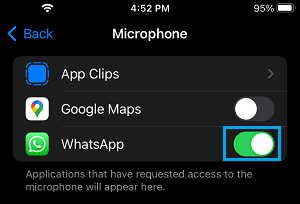
After this, make a call using the VOIP App that you were having problems with and check if the Microphone is now working.
4. Disconnect Bluetooth Devices
The problem could be due to iPhone being connected to AirPods, Wireless headphones, Car’s infotainment system or to External Bluetooth speakers.
1. Go to Settings > Bluetooth > disable Bluetooth.
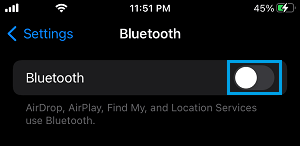
2. If you do not want to turn OFF Bluetooth, you can individually disconnect Bluetooth devices connected to iPhone by tapping on the i icon located next to the Bluetooth device.
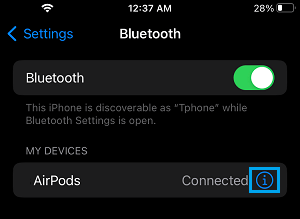
5. Disable Noise Cancellation
Noise Cancellation is enabled by default on iPhone, in order to reduce ambient noise while the user is holding the receiver to the ear.
While this works well in most cases, it can have an adverse impact on voice quality, especially; if you are using iPhone in speaker mode and lying on a couch or bed while speaking.
1. Open Settings > Accessibility > scroll down and tap Audio/Visual.
2. On the next screen, switch OFF Noise Cancellation.
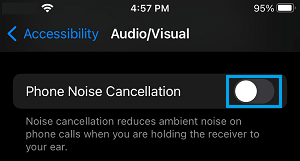
After this, call someone to check if the microphone is now working properly. If not, make sure you re-enable Noise Cancellation.
6. Check If the Microphone Is Working Properly
You can check the Front Microphone by recording a short selfie video and check the rear Microphone by recording a video using the main or the back camera of your iPhone.
To check the bottom Microphone, open Voice Memo App on your iPhone and record a short voice note holding the bottom microphone close to your mouth.
If the voice is cracking, fading or breaking in any of these videos, you need to get the Microphone on your iPhone examined by Apple Support or any other trained technician.