If you find that the text as it appears on the screen of your iPhone is small and difficult to read, you can make the Text Larger by going to the Text Size Settings on your iPhone and using other methods.
In general, most users with normal vision should have no problem reading the text within iPhone Apps and find no reason to increase or decrease the font size on iPhone.
However, iPhone still provides the option to increase or decrease the font size, so that users with all levels of vision can clearly read the text on iPhone, without straining their eyes.
Make Text Larger on iPhone or iPad
You can find below four different ways to change the Text size in Mail, Contacts, Calendar, Phone, Notes and other apps that support Dynamic Font.
1. Make Text Bigger on iPhone Using Settings
Follow the steps below to change the size of Text being displayed on the screen of your iPhone.
1. Go to Settings > Display & Brightness > scroll down a bit and tap on Text Size.
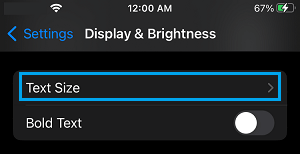
2. On next screen, you can use the Slider to increase the text size on your iPhone.
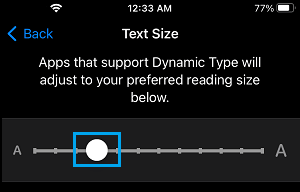
As mentioned above, this change will apply to any App that supports Dynamic Type.
2. Enable Bold Text on iPhone Using Settings
Another way to make the text on iPhone more visible is to switch on the bold text option.
1. Open Settings > scroll down and tap on Display & Brightness
2. On the next screen, switch on Bold Text.
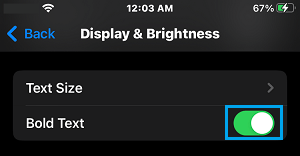
3. Change Text Size on iPhone Using Accessibility Settings
The accessibility settings on iPhone are designed to help users with eyesight problems and even those with extremely poor eyesight can benefit by changing settings in this section.
1. Go to Settings > Accessibility > Display & Text Size > Larger Text.
2. On the next screen, enable Larger Accessibility Sizes option.
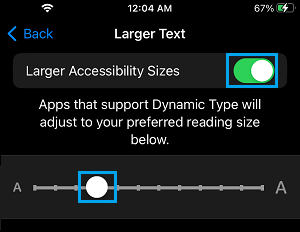
Move the slider to the right to increase the text size to your desired size.
4. Enable Bold Text on iPhone Using Accessibility Settings
You can also enable Bold Text on iPhone using Accessibility settings.
1. Go to Settings > Accessibility > Display & Text Size.
2. On the next screen, enable the Bold Text option.
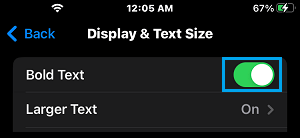
Other Options in Accessibility Settings
Below are some of the options that you can access through accessibility settings.
- Zoom: Enlarges text
- Voice over: Speaks out items on the screen
- Gray-scale: You can set this option while reading books on your iPad to get a Kindle like setting.
- Larger Text: Here you will get larger font size, larger than those in Display and Brightness settings
- Bold Text: Helps in case you like to see things in bold
- Increase contrast: Here you can increase legibility of the text by darkening colors.