When you send a Message to someone that has blocked on WhatsApp, your message won’t be delivered to the recipient and this can be confirmed by taking a look at the tick marks that appear next to the sent message.
If the person has blocked you on WhatsApp, you will only see a single tick mark next to your sent message, instead of seeing the usual two tick marks, which confirms that the message has been delivered to the recipient.
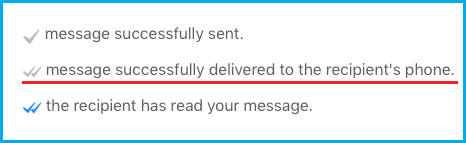
Message Someone That Has Blocked on WhatsApp
Since, WhatsApp won’t be delivering your message to someone that has blocked you, the only way to Message someone that has blocked you is by using alternate methods as provided below to reach this person.
Among these, the first method should suit most users, as it makes use of a WhatsApp Group created by a mutual Contact to Message the person that has blocked you.
The other two methods can be used, if you only have a few Contacts and Messages in your WhatsApp Account or have an alternate phone number that you can use to create another WhatsApp Account.
1. Ask Mutual Contact to Create WhatsApp Group
This method requires you to take the help of a mutual Contact who can create a New WhatsApp Group and Add You and the Person that has blocked you to this New WhatsApp Group.
Once the New WhatsApp Group is created, you can send a Message to this New Group and the Person that has blocked you will be able to read your Message.
1. Open WhatsApp > switch to Chats tab > tap on 3-dots icon and select New Group option in the drop-down menu.
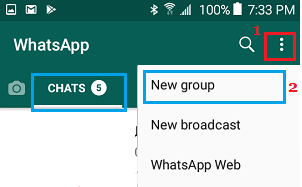
If you are on iPhone, switch to Chats tab and tap on New Group option located at top-right corner.
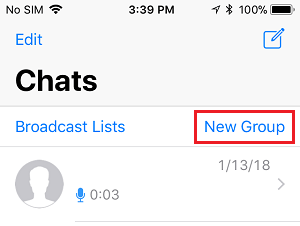
2. On New Group screen, ask your mutual Contact to select You and the Person that has blocked you and tap on done.
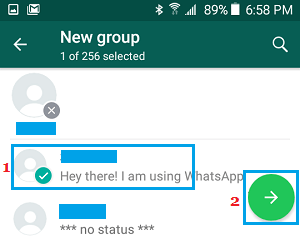
3. On the same screen, type a Name for the New WhatsApp Group and tap on done.
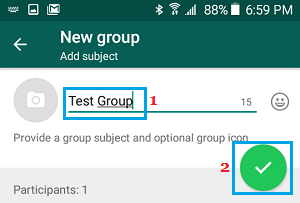
Once the Group is created, both You and the Person that has blocked you will be recieving a notification and you will be able to send Messages to this New Group.
2. Delete & Reinstall WhatsApp
Another way to send a Message to someone that has blocked you on WhatsApp is to erase or clear the block record from WhatsApp.
Unfortunately, the only way to clear or remove the block record from WhatsApp is to delete WhatsApp and reinstall it back on your device.
If you are using an iPhone, you can refer to this guide: How to Remove & Reinstall WhatsApp on iPhone.
Note: The disadvantage of this method is that it removes you from all WhatsApp Groups and you will be required to rejoin them.
3. Change WhatsApp Phone Number
When someone blocks you on WhatsApp, it is basically your Phone Number that is blocked on WhatsApp. Hence, all that is required to bypass this block is to change the Phone Number.
WhatsApp makes it easy to change Phone Number and transfer all your messages and Contacts to New Phone Number. It also provides the option to inform your Contacts about this change.
Note: You can use a virtual phone number as provided by Skype, Google Voice, TextNow and other VOIP providers.
1. Open WhatsApp and tap on Settings tab in bottom menu.
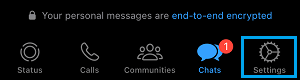
If you are using an Android Phone, tap on 3-dots icon (top-right corner) and select Settings option in the drop-down menu.

2. From the Settings screen, go to Account > Change Number and tap on Next. On the next screen, enter Old Phone Number, New Phone Number and tap on Next.
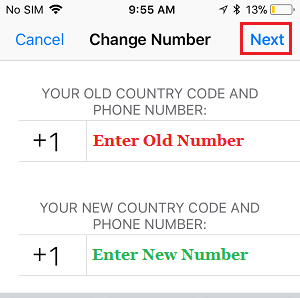
3. Follow the instructions to receive the verification code from WhatsApp and verify your New Phone Number.
After this, you will be able to Call or send a Message to the person that has blocked you on WhatsApp.