You can Move Apps to SD Card on Android Phone, if there is limited storage capacity available on the Internal storage of your Android Phone or Tablet.
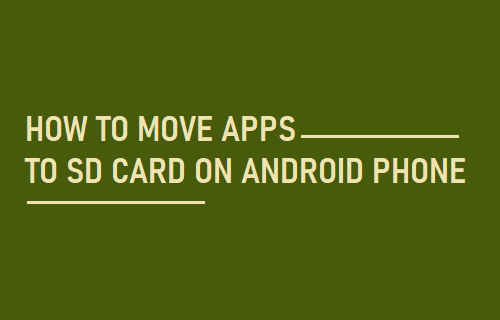
Move Apps to SD Card On Android Phone
It is not uncommon to find Users struggling to manage with limited amount of storage space available on their Android Phone or Tablet.
An easy solution to this issue is to move as many Apps as possible to SD Card on your Android Device.
Before going ahead with steps to Move Apps to SD Card, you need to be aware of the following facts.
1. Running Apps from SD Card can make them slower, compared to running Apps from the internal storage of your Android Device.
2. You may find certain features not working, when an App is moved to SD Card.
3. Only Apps that support “Move to SD Card” feature can be moved to SD Card.
4. Some Apps may continue to store Data on the Internal storage of your phone, even after they are moved to the SD Card.
Steps to Transfer Apps to SD Card On Android Phone
Follow the steps below to move Apps to SD Card on your Android Phone or Tablet.
1. Open Settings on your Android Phone > scroll down and tap on Applications or Apps.
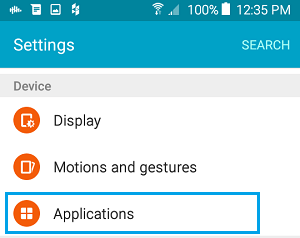
2. On the next screen, tap on Application Manager (if you are using a Samsung device).

3. On Applications Manager screen, tap on the App that you want to move to SD Card.
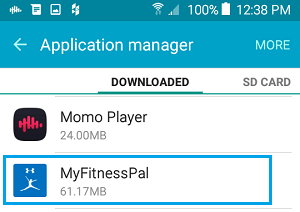
4. On the next screen, tap on Move to SD Card option.
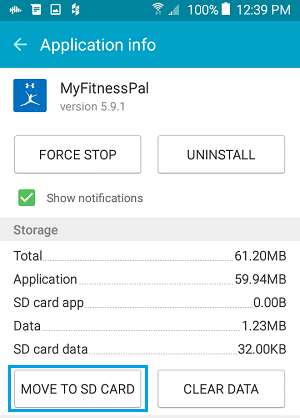
5. Once you tap on Move to SD Card, the process to move the App to SD will start and the App will be moved to SD card.
Note: If “Move To SD Card” option is not available or Greyed out, it means that the App maker has not provided this option and you won’t be able to move this particular App to SD card.