The problem of Phone App Not Working on iPhone could be due to various reasons, ranging from minor software glitches, change in Call Settings, Network related problems and other reasons.
In most cases, the problem can be fixed by inspecting Cellular Data Settings, Installing Updates, Reinstalling the SIM Card and going for a Network Settings Reset.
If you are unable to fix the Phone App using regular troubleshooting methods, the problem might be hardware related or due to the SIM Card being defective or damaged.
Phone App Not Working on iPhone
If the Phone App has become unresponsive or not working on your iPhone, you should be able to fix this issue using troubleshooting methods as provided below.
1. Check Cellular Data Settings
The first step is to make sure your iPhone is set to use cellular data.
1. Open Settings > tap on the Cellular tab.
2. On the next screen, move the toggle next to Cellular Data to ON position (Green).
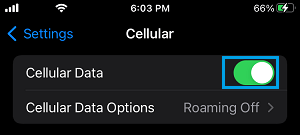
Note: If you are in another Country or outside calling zone, you may need to enable Data Roaming option to receive Calls on your device.
2. Check Do Not Disturb Mode
Make sure your iPhone is not placed in Do Not Disturb Mode.
1. Go to Settings > Focus > Do Not Disturb.
2. On the next screen, scroll down and tap on your Do Not Disturb Schedule.
3. on the next screen, make sure Do Not Disturb toggle is set to OFF Position.
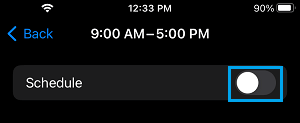
3. Enable/Disable Airplane Mode
Enabling and Disabling Airplane Mode refreshes Cellular, WiFi & Bluetooth Networks and resets the wireless antennas on your device.
1. Go to Settings > Enable Airplane Mode by moving the toggle to ON position.

2. Wait for 10 seconds > Disable Airplane Mode by moving the toggle to OFF position.
4. Restart iPhone
The problem might be due to a stuck process preventing the Phone App from working properly on your iPhone.
1. Go to Settings > General > scroll down and tap on Shut Down.
2. On the next screen, use the Slider to Power OFF your device.
3. Wait for 30 seconds and restart your device by pressing the Power button.
5. Install Updates
Sometimes, the problem is due to an update waiting to be installed on your device.
1. Go to Settings > General > About.
2. Allow your device to check for updates, tap on Install (if an Update is available).
6. Reset Network Settings
Sometimes, the problem is due to Network Settings on your iPhone becoming faulty or corrupted. This can be fixed by Resetting the Network Settings on your iPhone to its original Factory Default Settings.
You can find the steps to perform a network settings on your iPhone in this guide: How to Reset Network Settings on iPhone.
7. Remove and Reinsert SIM Card
If above methods did not work, the problem could be due to faulty, damaged or improperly inserted SIM Card.
To confirm, remove SIM Card from your iPhone and inspect the SIM Card for visible signs of damage. If you do not find any signs of damage, Reinsert the SIM Card into your iPhone and see if you can receive Calls.
If you have another iPhone, insert the SIM Card into that iPhone and see if it is working. If the SIM Card is not working on another device, it confirms that it is damaged and needs to be replaced.