You can make it easy for you to open frequently used Programs and Apps on your computer by pinning them to the Taskbar. You can find below the steps to Pin Programs and Apps to Taskbar in Windows 10.
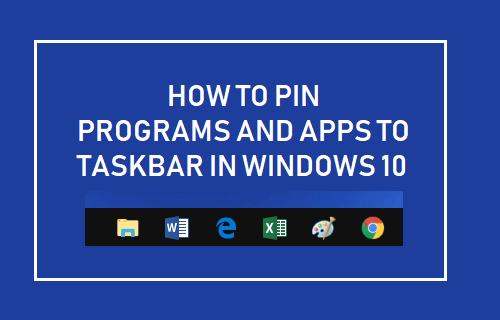
Pin Programs and Apps to Taskbar in Windows 10
Many of us have our own frequently used Program like Word, Excel that we use on a daily basis and favourite Apps like Netflix or Skype.
Instead of opening Apps from the start menu (which involves searching for Apps), it is possible to launch Apps by simply clicking on the App icon in the Taskbar.
In order to be able to launch Apps by clicking on the App icons, you will have to first Pin your most frequently used Apps and Programs to the Taskbar.
You will find below two different methods to Pin Apps and Programs to the Taskbar in Windows 10.
1. Pin Open Programs & Apps to Taskbar in Windows 10
When an App or Program is open, you will be able to see its Icon in the Taskbar and the App icon disappears from the taskbar when you quit the program.
1. Open the Program or App that you want to Pin to Taskbar and you will see its icon appearing in the Taskbar.
2. Right-click on the Program or App icon and click on Pin to taskbar option.
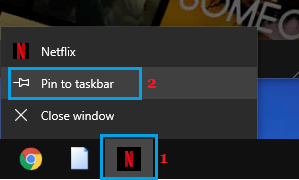
You will now find this App icon pinned to the Taskbar (even after you quit the program) and you will be able to launch the App by simply clicking on the App icon in the Taskbar.
2. Pin Programs and Apps to Taskbar in Windows 10 Using Start menu
Instead of actually opening the App or Program, it is possible to Pin Apps to Taskbar right from the start menu.
1. Click on the Start button and scroll up or down to the App or Program that you want to Pin to Taskbar.
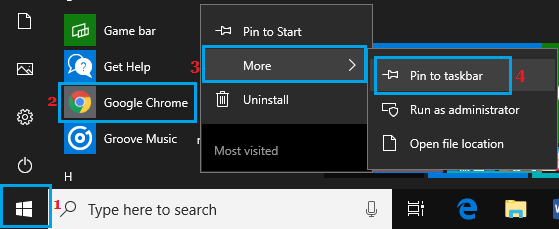
2. Right-click on the Program or App > click on More and then click on Pin to Start option in the contextual menu.
The App will now show up in the Taskbar of your computer, making it easy for you to open the App by clicking on the App icon.