In the earlier versions of Chromebooks there was really no option to connect Printers to Chromebooks and the only way to Print from a Chromebook was to use Google’s Cloud Print technology.
However, the current version of Chrome OS automatically detects most wireless printers and detects USB Printers as soon as they are connected to the Chromebook.
In practice, this means that Printing anything from a Chromebook is just as effortless and easy as printing from a Windows computer or a MacBook.
1. Print Document from Chromebook to Printer
As mentioned above, your Chromebooks should automatically detect the printer and bring it up for selection in the Print Menu.
1. Switch ON the wireless Printer and make sure that both Printer and Chromebook are connected to the same WiFi Network.
If it is a wired printer, switch ON the Printer and connect it to Chromebook using a USB Cable.
2. Next, open the Document that you want to Print > click on the File tab in top menu-bar and select the Print option in the drop-down menu.
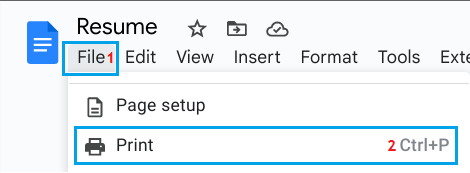
3. On the next screen, select the Printer to which you want to Print and click on Print.
Note: If the Printer does not appear, click on More and select your Printer on the Next screen.
2. Print Photo from Chromebook to Printer
All that is required to Print Photo from Chromebook is to open the Photo > click on the Menu Icon and select the Print option.
1. Switch ON the Printer (If it is a wired printer, connect Chromebook to Printer using a USB Cable).
2. Next, open the Photo that you want to Print > click on 3-dots menu Icon and select the Print option in the menu that appears.
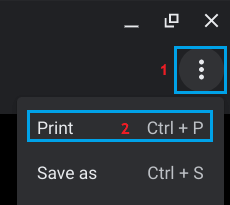
3. On the next screen, select the Printer to which you want to Print and click on the Print option.
If the Printer does not appear, you can refer to this guide: How to Add Printer to Chromebook.