If you are looking for a way to remove Gmail Account from iPhone, it is likely that you no longer want to see Emails from your Gmail Account appearing in the Mail App.
This can happen, if you had used your Gmail Account to setup iPhone and also used the same Gmail Account to sign-in to the Mail App.
Another common reason for removing Gmail Account from iPhone is to switch to dedicated Gmail App, instead of using Gmail indirectly via the Mail App on iPhone.
Remove Gmail Account from iPhone
If you are only interested in preventing Emails from your Gmail Account from appearing in the Mail App, you can simply switch off your Gmail Account in the Mail App.
While this method effectively prevents your Gmail messages from appearing on iPhone, it also provides the option to easily get back your Gmail Messages to iPhone at any time.
The other method is to remove Gmail Account from the Mail App or from Gmail App, both these methods require you to go through the process of adding back your Gmail Account to iPhone, in case you decide to use Gmail again.
1. Stop Gmail Messages From Appearing in Mail App
Instead of removing Gmail Account from iPhone, you can simply switch OFF Gmail in the Mail App.
1. Go to Settings > Mail > Accounts > tap on Gmail.
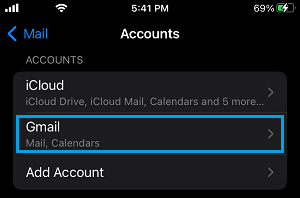
2. On the next screen, move the toggle next to Mail to OFF position.

After this, you should no longer find Gmail Messages appearing in the Mail App on your iPhone.
As mentioned above, your Gmail Account will still remain linked to the Mail App and you can start receiving Gmail Messages at any time by switching ON the Mail option.
2. Delete Gmail Account from iPhone Mail App
If you no longer want to access Gmail from within the Mail App, you can remove your Gmail Account from the Mail App on iPhone.
1. Go to Settings > Mail > Accounts > Gmail.
2. On the next screen, select the Delete Account option.
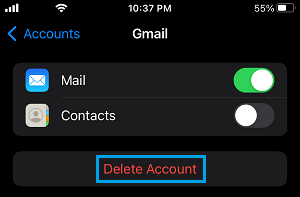
This will totally remove your Gmail Account from iPhone and you won’t be able to access your Gmail Account from within the Mail App.
3. Remove Gmail Account from Gmail App on iPhone
If you are using the dedicated Gmail App, you can follow the steps below to Remove Gmail Account from iPhone.
1. Open the Gmail App on iPhone.
2. Tap on Profile Icon and select Manage Accounts on this device option.
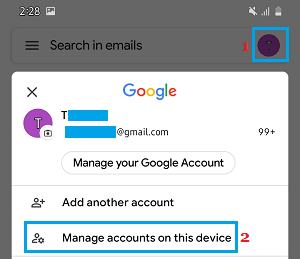
3. On Manage Accounts screen, select Remove from this device option.
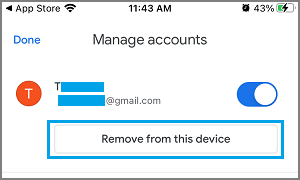
4. On the confirmation pop-up, tap on Remove Account to confirm.
Note: You can Add your Gmail Account to iPhone at any time by opening Gmail App and logging back into your Gmail Account.
4. Remove Gmail Account from Safari Browser on iPhone
If you had used the Safari browser to access your Gmail Account on iPhone, it is likely to automatically Sign-in to your Gmail Account, whenever you launch the Safari browser on iPhone.
An easy fix for this issue is to clear the Safari Cache on iPhone by using steps as provided in this guide: How to Clear Safari Cache on iPhone.