While making a complete backup of iPhone on Mac is a good way to protect your data, you must also know the steps to Restore iPhone from Backup File located on your Mac.
In general, most users find the need to Restore iPhone from Backup, in order to recover lost data and to fix an iPhone that is going through problems.
If you had previously downloaded a backup of iPhone to Mac, you can Recover Lost Contacts, Lost Messages, Lost Photos by restoring iPhone from the Backup of your device located on your Mac.
Restore iPhone from Backup on Mac
Before going ahead with the steps to Restore iPhone from Backup of your device stored on Mac, you need to make sure that Apple’s Find My iPhone service is disabled on your iPhone.
If it is not, you can switch OFF Find My iPhone by using steps as provided in this guide: How to Turn off Find my iPhone.
1. Restore iPhone From Backup on Mac
If you had previously made a Backup of iPhone to Mac, you can follow the steps below to Restore iPhone using the Backup File as available on your Mac.
1. Connect iPhone to Mac and click on the Finder Icon.
2. Click on your iPhone as it appears in the left-pane. In the right pane, scroll down to “Backups” section and click on Restore Backup option.

3. On the pop-up, select the iPhone Backup that you want to Restore your device from and click on the Restore button.

Note: If the iPhone backup file on your Mac is encrypted, you will be prompted to enter the password that was used to make the encrypted backup of your iPhone.
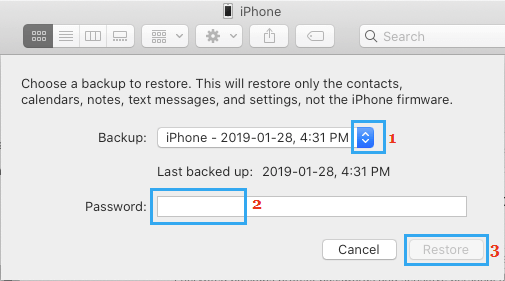
4. Patiently wait for the restore process to be completed.
Note: Make sure that you do not interrupt the Restore process in any away.