In order to make it easy for users to Login to Router, manufacturers assign a default IP Address to the Router and make this information available in the User manual and also on their websites.
For example, Router Manufacturers like D-Link and Linksys use 192.168.0.1 and 192.168.1.1 as the Default IP Address and make this information clearly available on their websites.
If you are unable to login to Router using its default IP Address, it is likely that someone has changed the IP Address of your Router and need to find its IP Address using the second method as provided below in this article.
Find the Current IP Address of Your Router
In general, most internet Service Providers (ISP) continue using the same default router IP address that was assigned by the manufacturer and do not bother to change the IP address or the password of the router.
Even if the default IP address has been changed by the service provider or by anyone with access to your device, you can find the current IP Address of your router by using any of the following methods.
1. Find Router IP Address Using Command Prompt
Perhaps the quickest way to find the current IP Address of a Router is by using ipconfig command.
1. Type Command Prompt in Windows search bar > right-click on Command Prompt and select Run as Admin.

2. In the Command Prompt window, type ipconfig/all and press the Enter key.
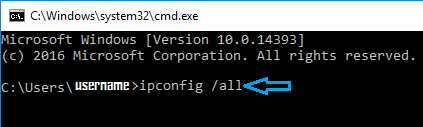
3. Once the command is executed, scroll down the list of entries to “WiFi” or “Ethernet” section and you will see the Router IP Address listed next to DHCP Server entry.
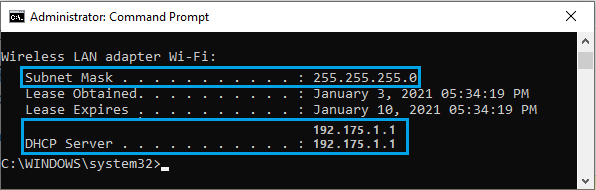
4. Close the Command Prompt window.
2. Find Router IP Address Using Settings
Another way to find the IP Address of a Router is by opening the Settings app and going to Hardware and connection properties screen.
1. Open Settings > select Network and Internet in the left-pane. In the right-pane, scroll down and click on Advanced Network Settings tab.
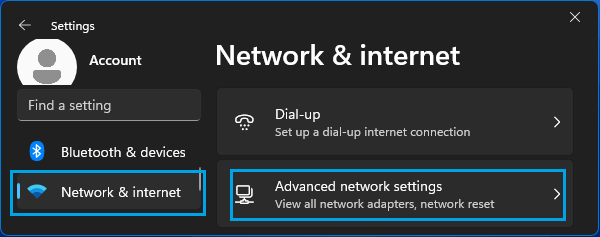
2. On the next screen, scroll down to “More Settings” section and click on Hardware & Connection Properties.
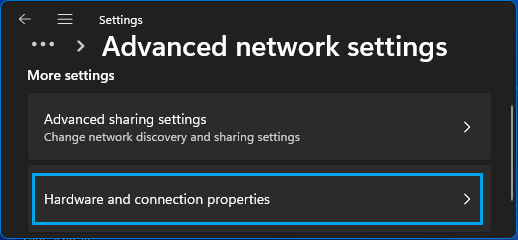
3. On Hardware & Connections Properties, you will see the IP address of Router listed next to DHCP server entry.
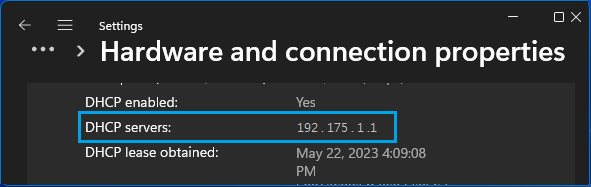
Once you know the IP address of router, you will be able to login to the router and access router settings.